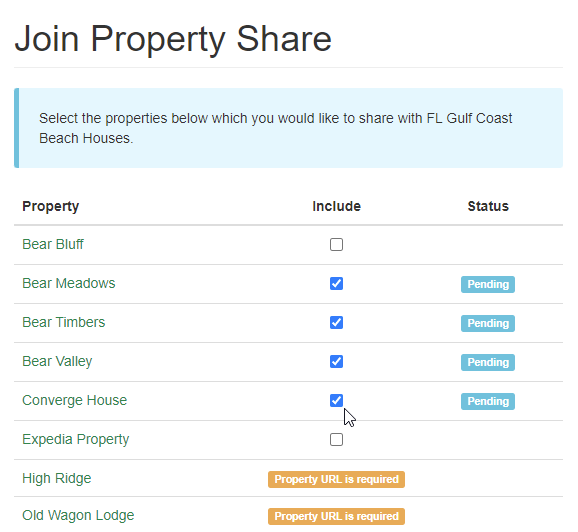Property Sharing is a way for OwnerRez users to collaborate by cross-listing properties on each other's websites via widgets. Learn how to create a share below to start listing properties for other users on your widgets, or join a share to expose your listing to a greater audience.
The process begins when an OwnerRez user decides to set up a property share. That is, they decide to offer to other OwnerRez users, the opportunity to list properties on their website.
To get started with Property Shares, go to Settings > Property Sharing (under the Website section of settings).
- Creating a Property Share
- Joining a Property Share
- Approving Property Share Requests
- Displaying the Property Share Widget
- Sharing the Property Share Widget
- Common Questions
Creating a Property Share
Creating a Property Share is very simple and only requires a name and description.
This is the public information other users will see when they look in the directory of all property shares on the "Join A Share" tab. After saving a new Property Share, it will immediately be publicly available for any other user to see and request access to.
The Property Share page will show you the name and description, as well as options to disable or delete it, and then a list of associated properties at the bottom.
To start with, there won't be any associated properties, because no other users will have requested access yet.
Joining a Property Share
When other OwnerRez users go to the Property Sharing area, they'll now see the new share showing in the list, and they can click the "Join" button to request access.
On the requesting side, when you select properties to be included, the Status will change to "Pending".
If a property has no public Property URL set, the property cannot be included in a share - all shared properties must have a public URL. This is because the shared Widget that displays the list of all properties in the share, has to be able to show the URL for where guests can book the property. If a property has no public URL, guests won't have anything to click on when they see the property in the list - so that's not allowed.
After selecting the properties to be included, click Save. This will automatically notify the owner of the property share and let them know that you requested access.
Please note that if you are the owner of the property share, you must request that your own properties be included and then approve your own request. Your own properties are not included by default until you "Join" them to the property share.
Approving Property Share Requests
In the share owner's OwnerRez account, new properties show up to be approved or denied:
Displaying the Property Share Widget
The final part of property sharing is making the list of shared properties public, so people can book them. This is done using otherwise-ordinary Widgets.
Property sharing works with all multi-property widgets. If you go to Widgets in the Settings area, and click the Create button, you'll see two widgets that are multi-property type widgets:
- Ribbon Calendar
- Availability/Property Search
If you create one of those, and drill into its Settings, you'll notice that the "Properties" field now allows you to select individual properties (like before)... or, now, the Property Shares you have set up and own:
This tells the widget that instead of showing just your own properties, you want it to show properties that are part of the property share - which may, or may not, also include some or all of your properties too.
Only the property shares that you control can be selected here, so you must be the owner of the property share. If your properties are shared with someone else's property share, that other user is responsible for creating the widget and linking the property share to it - you cannot do that for them.
This Widget must be placed on a webpage - this can be in a new website created for the purpose, on a special page on your own custom website, or even in a Custom page in an OwnerRez Hosted Website. Property Share Widgets are not automatically generated into Hosted Websites.
Sharing the Property Share Widget
What if you want to display the entire Property Share Widget owned by another user, in your own website? You can do that - but not on your own.
That user simply needs to provide you with the Widget code, so that you can paste it onto your website just as you would any other widget.
Common Questions
How can I communicate with the people I'm sharing with?
The assumption is that you will reach out to your partners via some ordinary communication means - email, phone, etc. - as OwnerRez does not have an internal communication system. We are considering various ways to assist in this need.
Can I control the order of properties in the Property Share Widget?
At present, there is no functionality to control the order - they are listed in strict alphabetical order.
How can I create a Book Now form that includes/offers all the properties in the share?
The Property Share widget is intended only to provide an index of bookable properties, each of which must have its own booking website. This may or may not be an OwnerRez hosted website. As such, the properties cannot be booked directly from the Property Share widget - instead, the links lead to the appropriate booking website for each property.