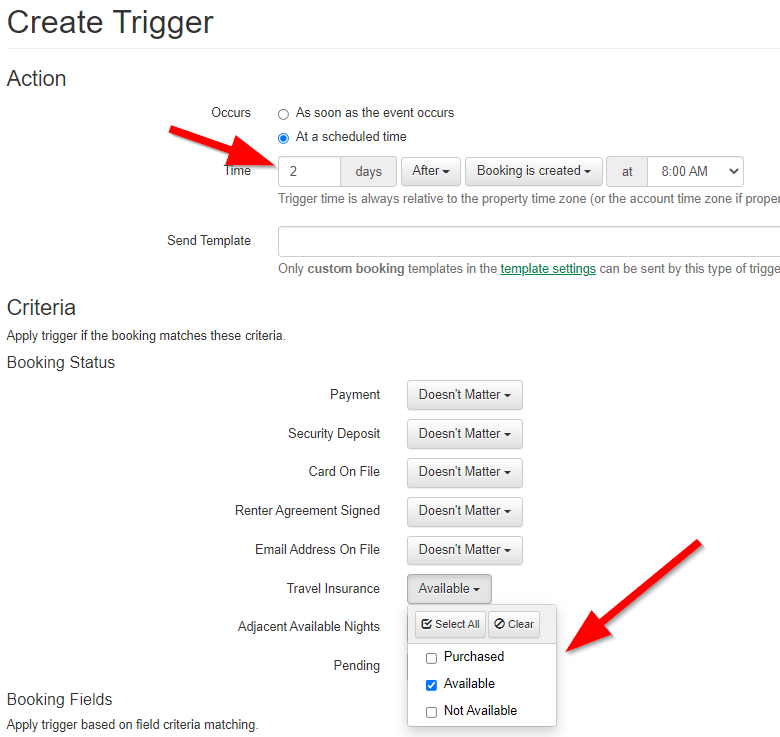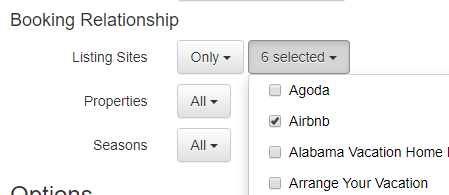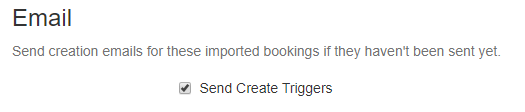When guests book using an OwnerRez Hosted Website, or your own website using OwnerRez Widgets, they are taken through a checkout process that will offer them the option of adding travel insurance, if you have this activated in OwnerRez. You can check if this is enabled by going to Settings > Travel Insurance.
When guests are booking on a major listing site like Vrbo or Airbnb, of course, they aren't going to go through this process. In order to offer them travel insurance, you have to set up an email template to go out after the fact, asking if they would like to purchase it.
OwnerRez users should note a couple of key points about travel insurance.
- Travel insurance is automatically offered to guests that book direct through OwnerRez hosted websites as part of the booking process.
- Travel insurance is not automatically offered to API-connected channel listing bookings, such as any bookings through Vrbo, Airbnb, etc., but users can still Offer Travel Insurance to Guests After Booking.
- Travel insurance Coverage may be purchased at the following times:
- At time of initial booking
- At any time WHEN 30 days or more from check in date.
- At time of booking or within +5 days of booking WHEN the arrival date is less than 30 days from check in date.
- Cancel For Any Reason (CFAR) travel insurance cannot be purchased for an arrival date of less than 30 days before check in date.
- Other eligibility rules apply such as place of residence and destination. If the traveler resides in an ineligible location or is traveling to an ineligible destination, no purchase will be allowed.
For other examples of email Templates, check out the Email Template Library - Overview.
Sample Email Template
Create a Booking-type email template in OwnerRez with the below subject and body:
Subject:
Travel Insurance for {PDISPNAME}
Body:
Hi {CFIRST},
Thanks for booking {PDISPNAME}!
Just a reminder about our cancellation policy, which is:
{PCANPOL}
We would like to offer you travel insurance through our main booking system. If you are interested and would like to purchase insurance, click the following link:
{BUTRAV}
Before you make any decisions, make sure to review your choices carefully. I encourage you to check out a variety of companies that offer Travel Insurance, many of which are available online. Some groups you may wish to consider are Allianz Global Assistance, Travelex, Travel Guard, Seven Corners, and Generali Global Assistance. There are also web sites like InsureMyTrip.com that offer comparisons of different coverage.
If you could take care of this ASAP, this will ensure you have travel insurance for your booking at {PDISPNAME}. Travel insurance may only be purchased for a limited time after the booking is made, so don't delay!
Talk to you soon and thanks for booking!
{MYFIRST}
Create Trigger
Now you need to create a trigger to send this email to the guest after you get a booking that needs it. You can do this under Settings > Triggers by creating an Event Based trigger. Use these settings to schedule an email for 2-3 days after the booking is created. Select the Email Template you created in the previous step. Then make sure to designate it should only to go guests for whom insurance is still available.
Make sure to also select the appropriate channels. If you only want to send the email to the major channels, select "Only" and check the boxes for the appropriate OTAs. If, however, you want to send the offer to all of your guests, no matter where they booked, leave the default for Listing Sites set to "All". (Note: To make sure all guests have a chance to purchase Travel Insurance, even those who booked directly but may not have initially purchased insurance, we recommend you leave "Listing Sites" set to "All".)
Channel Bridge
If you are using API connections, this email will be automatically sent when needed.
If you are using Channel Bridge, don't forget to check the "Send Create Triggers" checkbox: