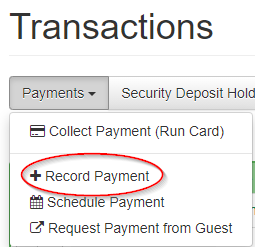There are many, many different ways to exchange value, and there's no way one software no matter how smart could possibly support them all. That's why OwnerRez offers a Custom payment option.
Configuring a Custom payment option
You can add an entry for the manual Custom Option under Settings > Payment Methods > Connect a Payment Method:
Configuring this option is quite straightforward - it's simply a big text box where you can type in whatever instructions you want to offer to your guests as ways to pay:
- Your Venmo information
- Your bank account information, for wire transfers
- Bitcoin account information
- Where to drop off a treasure chest filled with gold
It doesn't matter to OwnerRez - your instructions can be literally anything, whatever works for you and your guests.
In the Options section further down, you can select which properties should offer the check option.
It is not currently possible to have multiple Custom payment options per property - you can only offer one. So, if you accept multiple custom methods of payment, you'll need to simply make a list of them in the settings text field.
Save your changes to create and activate the Custom payment method.
Custom Instructions Settings for Properties and Bookings
There are special settings that control how the Custom option is presented and made available to your guests. These are available in the Property Rules:
This is how OwnerRez addresses the fact that it takes time for a guest to get money to you manually and have it recorded in OwnerRez - it can't be done instantly online the way credit card payments can.
By default, OwnerRez allows two weeks (14 days), which should normally be sufficient. During this time, a booking whose guest has selected the Custom Payment option, will be held in Pending status. You can change this to a different time if you prefer.
At the end of the specified time, if payment has not been recorded, the booking will be automatically cancelled, and the guest notified, if you've selected the "auto cancel" option.
Quotes and Bookings automatically inherit the settings from the Rules for their Property; this appears in the Rules tab of each. If you like, you can modify them there without changing the main Property Rules.
Recording Payments
When you receive the payment, OwnerRez has no way of knowing that on its own - you have to manually tell it. Do this by going to the Booking, Transactions tab, and using the Payments dropdown button:
This allows you to enter the essential information, like the amount and date received. You can also enter notes and information about the type of payment:
Other payment types may be added in the future.
Once you've entered the relevant changes, Save the data, and OwnerRez will consider that the guest has paid. If their booking was previously in Pending status, it now no longer will be.
Other Notes
- OwnerRez cannot use manual payment as a payment method for its automatic security deposit holds. Manual payments can, however, be used to pay for refundable damage deposits.
- There is no ability for OwnerRez to issue manual payments for refunds - you have to do that manually, then record the refund in OwnerRez. Do this by going to the Booking, Transactions tab, Refund dropdown button, Record Refund option.