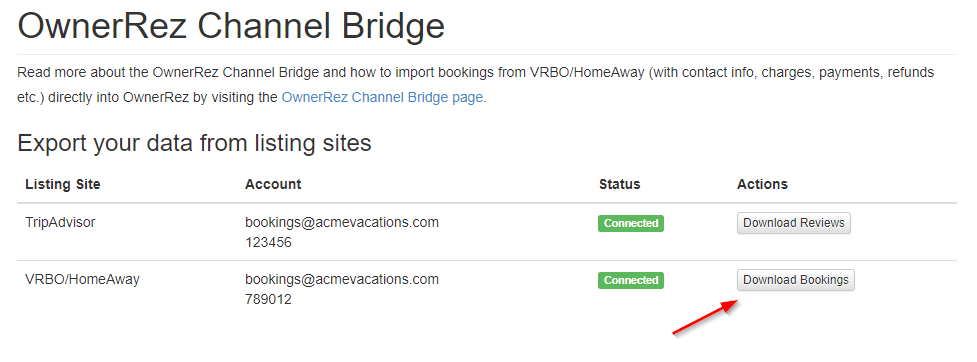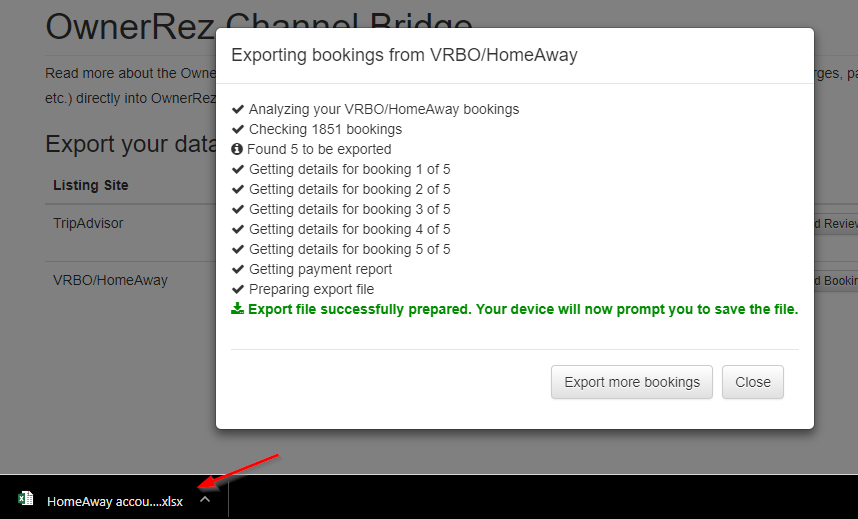The OwnerRez Channel Bridge is a Chrome browser extension that allows you to log in to your listing site accounts and unlock the data stored there, rather than relying on the limited export functionality that the listing site offers. With Channel Bridge, you'll be able to download your data and upload it directly into OwnerRez in one smooth operation.
We've had imports from Vrbo payment and reservation exports and Airbnb Transaction History exports for a while, but Channel Bridge is much better because it downloads all of the data in one operation and includes many things missing from their exports like charges and pet info.
Were some of your Channel Bridge bookings and/or reservations skipped? There are a couple of possible causes for the Channel Bridge to skip some of your bookings and/or reservations.
- They may be API-connected bookings with another PMS.
- They may be archived reservations in Vrbo. Channel Bridge is unable to retrieve archived bookings and reservations and will skip all archived bookings and reservations.
This article will cover how to download your bookings from Vrbo or Airbnb (including contact info, guest counts, charges, and transactions) and upload them into OwnerRez. You can also download reviews for TripAdvisor, Airbnb and Vrbo.
Channel Bridge requires capabilities that are only provided in the Chromium browser engine. Other browsers don't support them, which is why Channel Bridge generally works only with Chrome.
The reality is a bit more complicated though.
- Channel Bridge won't work at all on iOS devices, even in "Chrome", because Apple requires all browsers in their App Store to use Safari under the hood. So Chrome on an iPad isn't really Chrome or Chromium, so Channel Bridge won't work.
- Chrome on an actual Mac running MacOS, is real Chromium-based Chrome, so Channel Bridge will work there.
- Chrome doesn't allow plugin extensions on Android. Therefore, Channel Bridge will not work in Chrome running on an Android device, even though it's real Chromium-based Chrome.
- Kiwi and Yandex are independent browsers that are built on the Chromium engine. Channel Bridge should work on them, but with possibly unpredictable results. These may be solutions for using Channel Bridge on Android.
- The same is true for other Chromium-based browsers like Brave and Dissenter - it may well work, but could be unpredictable.
When you are connected to Airbnb or Vrbo via iCals, you will need to regularly use Channel Bridge to bring in information about your bookings and guests that the channels don't send by iCal. Even if you do plan on using API connections, it's still a good idea to use Channel Bridge to bring in all available data beforehand, particularly since the APIs tend not to provide old data.
- Channel Bridge Videos
- Channel Bridge Setup
- First Channel Bridge Import
- Downloading Bookings From the Channel
- Uploading Bookings Into OwnerRez
- Resolving Errors
Channel Bridge Videos
We've created some walk-through videos about Channel Bridge to show you what it is, how it works and how to use it to download your bookings and reviews. Before reading the rest of our articles, watch these first:
- Video - What It Is & How It Works
- Video - Bringing In Bookings From Channels
- Video - Bringing In Reviews From Channels
Channel Bridge Setup
- Log in to OwnerRez in your Chrome browser.
- In another tab in that same Chrome browser, Install the Channel Bridge extension.
- Once the Channel Bridge application is downloaded to your computer, you can find it in the Extensions icon at the top, right of your screen:
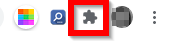
- Once you click on the Extensions puzzle piece, you'll see a list of your extensions. Look for the OwnerRez Channel Bridge and select the push-pin to the right. This will display the link to Channel Bridge in the upper, right of your screen so it's easy to find.
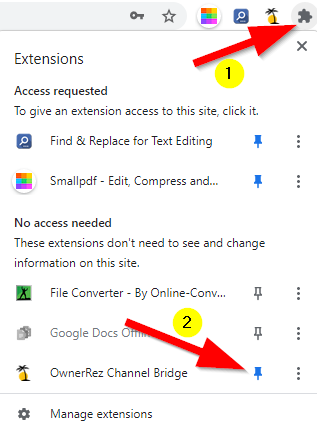
That's it! You're ready to download bookings into OwnerRez.
First Channel Bridge Import
The first time users import bookings with this spreadsheet they will want to ensure that the Send Create Triggers box in the Email section remains unchecked to ensure that previously booked guests do not receive duplicate email notifications previously received. Unchecking this box has no effect on regularly scheduled System Alerts or System Messages. Click on Next, then Finish Import.
Downloading Bookings from the Channel
First, click the Channel Bridge icon in your Chrome browser (it's in the upper, right corner of your screen). It's the palm tree icon with the sun. That'll bring up a screen where you can connect to your channel accounts. If you're already logged in to your listing channels, you're good to go. If not, the Channel Bridge will detect that and provide a "Log In" button to the Vrbo or Airbnb login page. Just login to the channel as you normally do and then come back to the extension. NOTE: this must be the main account, not a co-host account, because co-hosts are not able to view booking financial data. Also - please remember Channel Bridge does not keep you logged in to the channels so you may have to login every time.
Once you're logged in, Channel Bridge will offer a button to Download Bookings.
Click the Download Bookings button to get started. That will pop up a dialog that lets you choose which properties and bookings to download.
First pick a property (or leave it at all properties to get bookings for everything). There are three options to select which bookings to download:
- Modified Since - This option will download all bookings created or modified in the channel (i.e. additional payments/refunds/charges) since a certain date. It's useful if you have a regular process where you update bookings every so often (for example every week) and you only want to download bookings changed since the last download
- Staying Between - This option lets you enter a start date and end date and download all bookings that stay between those dates. This is useful for initial setup where you want to download a larger chunk of bookings, or when you want to update a specific subset of bookings.
- Reservation ID - This option lets you enter a specific reservation ID (like HA-AB2CD3) and download just that booking. Useful when you know a specific booking has just changed and you only want to update that one booking.
Once you've selected your criteria, hit the Start Processing button and the Channel Bridge will find the matching bookings, download the reservation info, the charges, and all transactions related to the booking - including resolution payouts and surcharges if any. It will crunch that all together and download an export file to your machine. This may take awhile if you are getting hundreds of bookings, so for initial loads we recommend doing several smaller exports of a few months at a time.
Occasionally an error may occur during the process -- sometimes a booking download will fail temporarily. If that happens, try again and see if it goes through. If not, contact us and we'll sort it out.
Uploading Bookings into OwnerRez
After the file is prepared and downloaded, you're ready to upload it into OwnerRez and update your bookings! If you want to review the file first, you can open it in Excel and see all of the data that was downloaded.
Go to the Import bookings from OwnerRez Channel Bridge section in the Tools > Import/Export area.
Select the file which was just created by Channel Bridge. Click the green "Next" button. (Note: If this is a large import of historical booking info, you may want to uncheck the box which says "Send Create Triggers" because you won't want to send email templates to guests whose reservations were in the past. Unchecking this box has no effect on regularly scheduled System Alerts or System Messages.) On the next page, choose the Import button. The channel bridge import will detect which channel the download came from and handle it. This will upload the data into OwnerRez and merge with any existing bookings created by Calendar Imports.
Once the import is complete, you'll get a results page detailing all of the bookings that were imported and the transactions added to them.
Review the bookings and check for any issues. If there is a negative balance on a booking, that is likely because you recorded a payment in OwnerRez with a different date than the one in the download file. To fix that, you can set payments to Overwrite mode so the existing payment will be removed and all payment data will be filled from the download file.
Resolving Errors
If OwnerRez can't process the file, or merging the charges/transactions would overwrite existing data not created by the Channel Bridge (for example, if you manually recorded a payment or processed charges for incidentals in OwnerRez), you'll get an error detailing the reason. Some resolutions for common issues are below. You can also open the download file and delete the entire row for the booking on the Bookings tab and then save the download file and select the new file -- that will exclude that booking from being imported.
The import is done in a safe way so that it will all either succeed or no changes will be applied -- you'll never get any partially applied changes if an error occurs. So if you do have an error, the import will tell you what's wrong and you can fix it, remove the booking from the file, or set a skip/overwrite option and then run the upload again.
Some items may be skipped based on your settings -- if anything is skipped, that won't cause a true error as long as everything else is successful, but review the skipped items to ensure that the bookings you expected to be updated were updated. If you didn't want them to be skipped, switch to Overwrite mode instead of Merge mode.
For more information, see Common Issues & Questions
If you run into an error you can't resolve, contact us and we'll help you out.