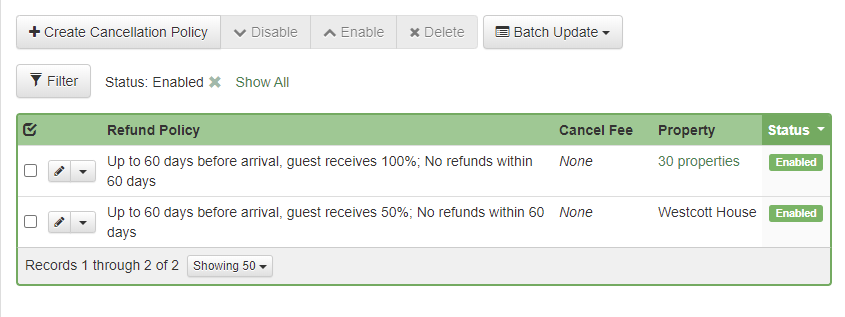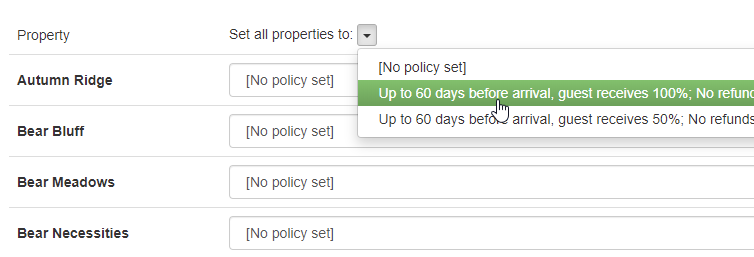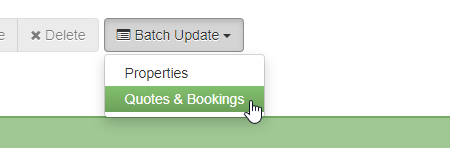Cancellation Policies allow you to define in detail when refunds are given and, if they are, for what time periods and amounts. You can define multiple periods and refund amounts, assign different policies to different properties, and have the policy language dynamically inserted into your messaging and renter agreements.
- Viewing and Creating Cancellation Policies
- Assigning to Different Properties
- Setting on Individual Quotes and Bookings
- Embedding in Renter Agreements and Email Templates
- How Policies Work with Channels
Viewing and Creating Cancellation Policies
To get started, go to the Settings menu and click on Cancellation Policies under the Rules section. Here you can view, create, or modify your policies. You can see all the policies you've created for all properties in the same place. By default, any disabled policies are hidden but you can use the filter to show those as well.
To create a new Cancellation Policy, click on the Create button above the list. You'll be presented with a list of options to begin.
If you never give refunds, select the top option and save, and you're all set.
If you give full or partial refunds, based on time, select those options and fill in the parameters that show underneath.
If your policy involves different refunds at different periods, you can define that too by clicking the bottom "Yes, but it's complicated" which then gives you the ability to define multiple time periods and the percentage that will be refunded in each period.
In the below example, I have defined my policy as 100% refund before 60 days, 50% up to 14 days, nothing within 14 days of arrival. And heck, for good measure let's charge a flat $25 cancellation fee as well.
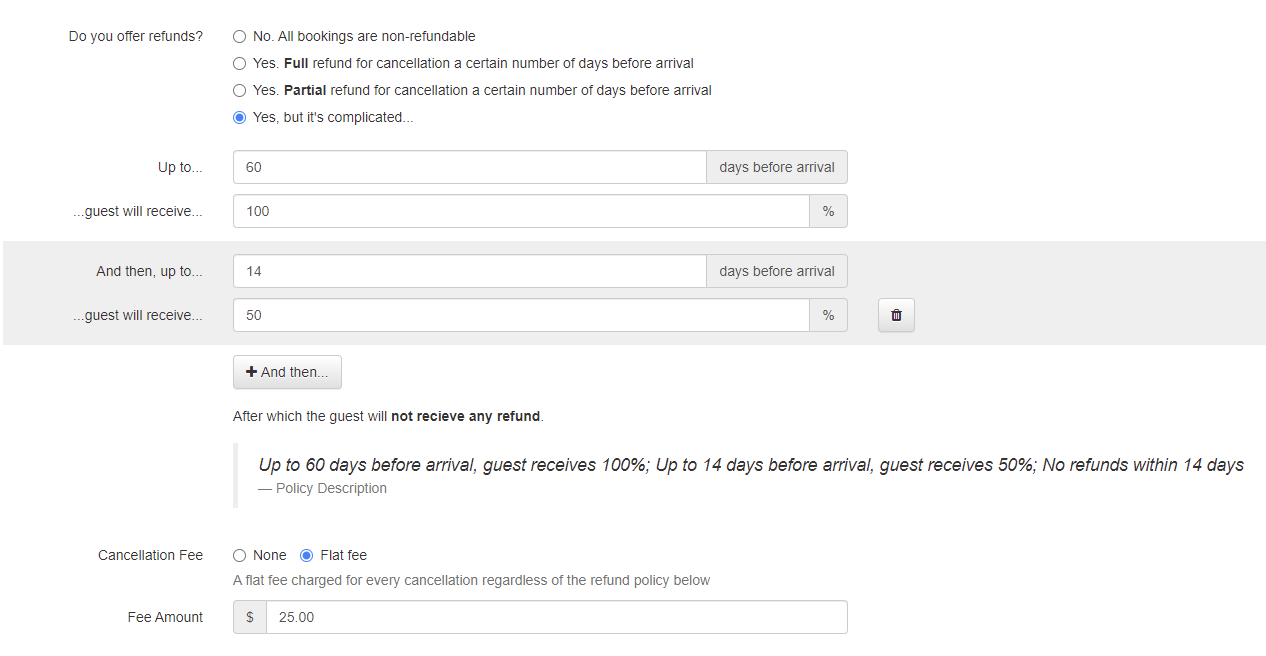 Notice that, as you define the policy, a dynamic policy description is generated in human-readable grammatically-correct clauses for what you configured. This description will be used in other places in OwnerRez to convey your policy to the guest. For instance, this might be shown in email templates or renter agreements.
Notice that, as you define the policy, a dynamic policy description is generated in human-readable grammatically-correct clauses for what you configured. This description will be used in other places in OwnerRez to convey your policy to the guest. For instance, this might be shown in email templates or renter agreements.
After saving your new policy, feel free to create more policies! You can continue creating new cancellation policies like this for all properties or break it up so there are different policies for different properties. Keep defining policies and the Cancellation Policies grid will show them all in our normal grid format along with the properties they are associated with.
Assigning to Different Properties
New cancellation policies will not automatically be used unless you assign them (ie. set them) on your properties. The system needs to know which properties use which cancellation policies.
To assign a cancellation policy to a property, you can do that on the property itself from the Rules tab. Go to any property > Rules tab > Change button and scroll down a little. You'll see a drop-down with the list of policies for you to select.
However, if you have more than one property, you probably want to see and assign cancellation policies to properties in one place, and OwnerRez has a batch update page that can do that. Back on the global Cancellation Policies page, click on the Batch Update button and select the Properties option.
This will load a page showing all active properties and the current cancellation policies that are set. If you've never assigned any policies, all properties will show No Policy Set.
You can run down the list and select the policy for each property or use the top "Set all properties to" selector to set them all at once:
Make your selections and save. After you save, all new quotes and bookings will show the property's cancellation policy.
However, as with other settings, pre-existing quotes and bookings will not be automatically changed when global cancellation policies are changed. This follows our normal practice of leaving quotes and bookings alone until you go out of your way to change them. The next section covers changing individual quotes and bookings.
Setting on Individual Quotes and Bookings
If you've recently created new cancellation policies or updated old policies, you may also want to make sure that pre-existing quotes and bookings are updated individually to match. However, be careful when modifying a booking's cancellation policy as the guest may already have read and signed the renter agreement for the policy you had previously. If you are changing the cancellation policy after they signed, you may want to request that they sign a new renter agreement for the booking.
To change an existing quote or booking, navigate to that quote or booking > click the Rules tab > Change button and scroll down to the Cancellation Policy section. This will show you what is set on the booking. If nothing was set previously, it will show Not Set. If it's a channel booking, it will show the cancellation policy defined and managed by the booking. You cannot change the cancellation policy for channel bookings.
You have several options when setting cancellation policies on individual quotes or bookings. You can pick the property default (which will match the global changes you just made) or you can create a new cancellation policy inline for the specific quote or booking you are working on. If the booking is a channel booking, your options will be limited to the policy managed by that channel.
Need to change many quotes and bookings at once? You can do that too by using the Batch Update button on the global list of Cancellation Policies in the Settings area.
This will give you a screen where you can define what quotes or bookings you want to update, the policy to set and some additional criteria to help narrow your range.
Once you click to run the update, the system will run through all quotes or bookings that match the criteria and make the changes you requested. Again, if bookings are changed after the guest signed your renter agreement, you may need to request that they sign a new copy as what they signed is no longer correct.
Embedding in Renter Agreements and Email Templates
The point of creating cancellation policies is that you can use them to keep the guest informed about refunds and disclose everything correctly upfront. As your policies change over time, your messaging and agreements need to stay up to date.
To help with this, we have created field codes that will automatically embed your policy into renter agreements and email templates. If you set this up correctly, you'll never need to change your emails or renter agreements when your policies change, and different properties that have different cancellation policies can use the same email templates and renter agreements.
The field codes are:
{BCANPOL}
{BCANPOLLEGAL}
{QCANPOL}
{QCANPOLLEGAL}
These fields code are similar with slight variations. The ones that start with "B" are for booking-type templates and the ones that start with "Q" are for quote-type templates. For renter agreements, use the booking ones. The field codes that end with "LEGAL" produce a human-readable grammatically-correct sentence that fully spells out the policy. This is the one you want to use in renter agreements - the {BCANPOLLEGAL} field code.
As an example, for a 60 day policy where the guest gets 100% back, the field codes would produce this...
The {BCANPOL} field code will render: "Up to 60 days before arrival, guest receives 100%; No refunds within 60 days"
The {BCANPOLLEGAL} field code will render: "One hundred percent (100%) of the total booking charges will be refunded if the cancellation is made more than 60 days prior to the arrival date of the reservation. For cancellations made within 60 days prior to the arrival date, no refund will be issued."
As you can see, the "LEGAL" one is more appropriate for renter agreements where a human being is reading and signing something.
If the booking came through a channel, the field code will show the policy that follows the channel, not the custom policy you defined in OwnerRez. This allows you to use the same renter agreement language for all bookings, no matter the property or channel, and know that it will be correct for everyone.
Consult the Field Codes support article or Field Codes Walk-Through video for more details about field codes and how they are used.
How Policies Work with Channels
If you have API channel integration connected for Vrbo, your OwnerRez-defined cancellation policies can automatically sync through the API connection to your Vrbo listings and will automatically update Vrbo whenever the cancellation policy updates in OwnerRez. And if you have different policies per property, they will correctly sync for the right properties on the Vrbo side.
To get that going, go to your Vrbo API integration settings in OwnerRez and change the Cancellation policy field to the top "custom" option:
It goes without saying, but you should first make sure you created a Cancellation Policy in OwnerRez and assigned it to your properties. Otherwise, there will be nothing to sync to Vrbo.
At this time, Vrbo is the only channel that accepts custom cancellation policies. Airbnb, TripAdvisor and our other channel integration partners do not yet support custom cancellation policies. You must continue to use the predefined list of policies that those channels show on their API settings.
OwnerRez allows fractional percentages - so, you can offer a 96.5% refund, so as to keep 3.5% to cover your nonrefundable credit card fees. However, Vrbo doesn't support decimal fractions - if you enter a non-whole number refund percentage, OwnerRez will remove the decimal places before sending to Vrbo. E.g. 96.5% will become 96%
Notice that on channel bookings, the cancellation policy follows the channel, not the custom policy in OwnerRez. We detect where the booking comes from and correctly swap in the channel cancellation policy if it is different than the custom policy in OwneRez. This is important because if you request that the channel guest sign your renter agreement after booking on the channel, their renter agreement needs to show the correct cancellation policy. Our field codes will correctly swap in the channel policy in that situation.