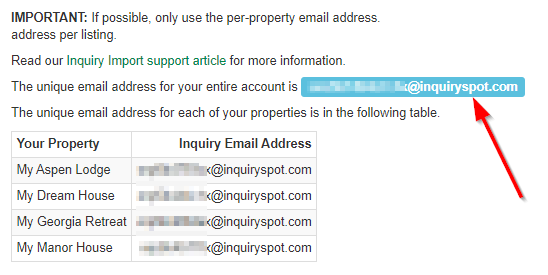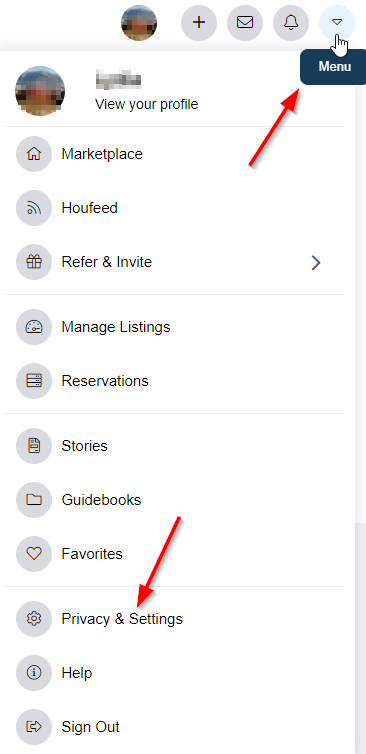Our Channel Management feature is extremely powerful and can greatly simplify your channel advertising. Learn how it works by reading our Channel Management overview article. The most powerful part of our Channel Management is the API Integrations we have with certain channel partners like Houfy.
This article provides a list of common questions and answers for the Houfy API integration that are not covered elsewhere. This article assumes you have already connected the Houfy API to OwnerRez. If not, do that first.
- Adding a new listing to Houfy from OwnerRez
- My listing won't display in Houfy - it's saying I'm missing a base rate.
- I made changes in OwnerRez which didn't sync to Houfy, and Trigger Full Resync didn't fix it either.
- Surcharges (like cleaning fees) aren't transferring across correctly.
- Where are my House Rules?
- How do I add a Secondary Email in Houfy so inquiries come into my OwnerRez Account?
- A guest booked via Houfy, and their booking didn't appear in OwnerRez!
- How do I snooze/delist my listing?
- How can I hide or display my security deposit on Houfy?
Adding a new listing to Houfy from OwnerRez
- Create the property in OwnerRez and make sure it is fully filled out with listing content (photos, amenities, rules, etc) and that it has rates. Read the Preparing to go API support doc where it talks about the tools to use for completeness.
- Modify your Houfy API integration in OwnerRez to include the new property in the Houfy property mappings. Go to Settings > Channels > Houfy API > change property mappings. Enter the Houfy Listing Number in the appropriate field. Click the "Included" checkbox, and Save your change.
- Email Houfy tech support at info@houfy.com and ask them to include your new property in your API connection.
My listing won't display in Houfy - it's saying I'm missing a base rate.
After doing the connection mapping from Houfy, you have to also fill in the Base Rate field. Open Houfy to a listing, find pricing, find the base rate field, and put something in it. It'll be overridden by what OwnerRez is pushing, but you have to put something there.
I made changes in OwnerRez which didn't sync to Houfy, and Trigger Full Resync didn't fix it either.
Houfy is programmed to synchronize every 3 hours. On the Houfy control panel, users should navigate to Manage Listings > API Connections > Channel Managers > See Connected Account > Pull data that will run an immediate pull -- try that.Surcharges (like cleaning fees) aren't transferring across correctly.
Booking criteria (eg. number of nights) isn't supported by Houfy. If you are using this in a surcharge, it will be ignored or work unpredictably. Either do not use criteria of this type, or exclude Houfy from a surcharge that does.
Where are my House Rules?
OwnerRez does not currently pass House Rules to Houfy via the API integration. To add House Rules in your Houfy listing, you will need to log in to your Houfy account > select Manage Listings from the drop down menu at the top, right > in the display for the listing, choose Edit > in the menu on the left choose Settings > then Rules. Enter your rules in the space provided. Click Continue. Your House Rules will be saved.
How do I add a Secondary Email in Houfy so inquiries come into my OwnerRez Account?
To make sure your inquiries from Houfy guests are coming into your OwnerRez account, add a Secondary Email within your Houfy listing.
First, navigate in OwnerRez to the Inquiry Email page to find your OwnerRez inquiry emails: https://app.ownerrez.com/inquiries/instructions
Copy the unique email address for your entire account:
Log into your Houfy account. Select the drop down menu at the top, right and choose Privacy & Settings.
On the next screen choose "Verifications" from the menu on the left. Once on the Verifications page, find the Secondary Emails line add choose "Add" from the right side.
Paste your OwnerRez account email in the box. Click the button to "Verify & Save Email".
Go to the email mailbox where you receive communication from OwnerRez and look for the verification email from Houfy. Click on the link provided to verify your new Secondary Email. Once verified, this is what you should see in your Houfy account on the Verifications page: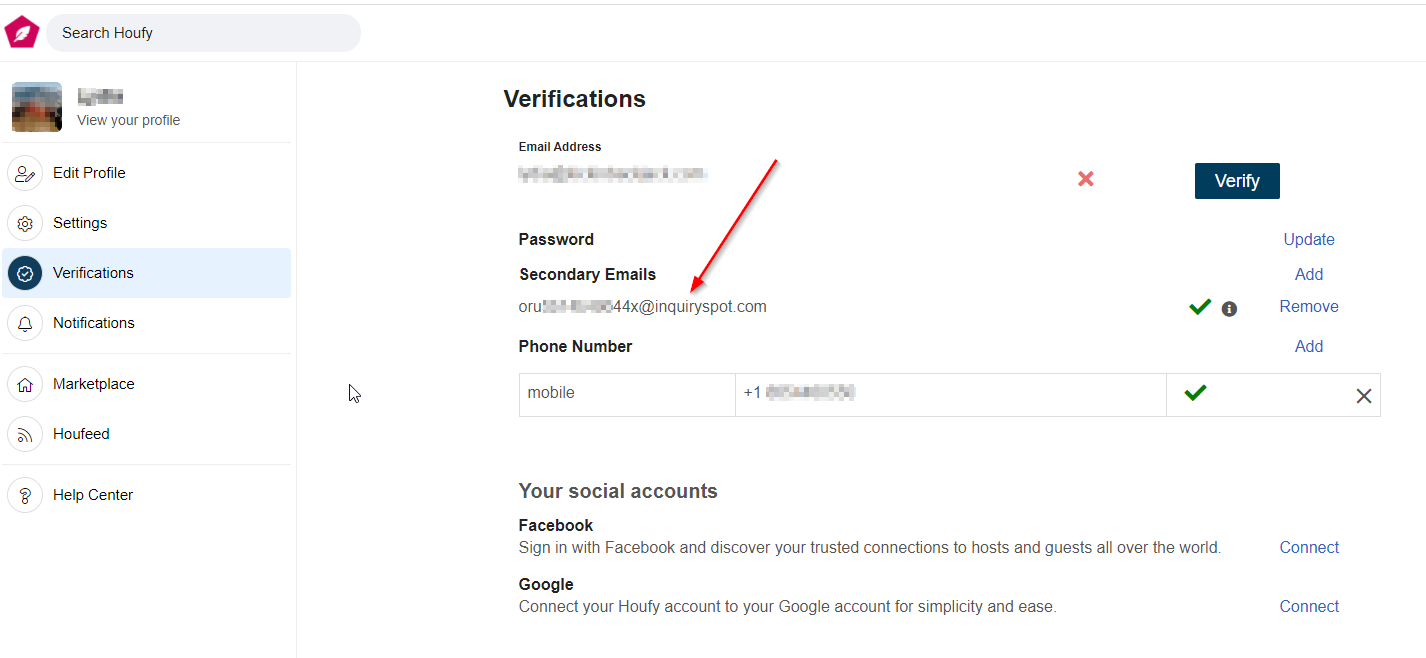
A guest booked via Houfy, and their booking didn't appear in OwnerRez!
Yes - it's not designed to work that way.
When you are using our Houfy API connection, Houfy itself is not supposed to make bookings. Instead, it passes inquiries into OwnerRez where you can respond to them, resulting in what is, in effect, a direct booking that you have complete control over.
It is possible to manually send a payment link to create a booking in Houfy. Don't do that! Because if you do, there's no automatic entry of the booking in OwnerRez. You'd need to manually create the booking in OwnerRez, and manually track any future changes or payments.
How do I snooze/delist my listing?
To snooze/delist your listing on Houfy, login, and from the menu, click Manage Listings. From there, you can delist the properties you'd like.
How can I hide or display my security deposit on Houfy?
OwnerRez users can log into their Houfy account to hide or display their security deposit.