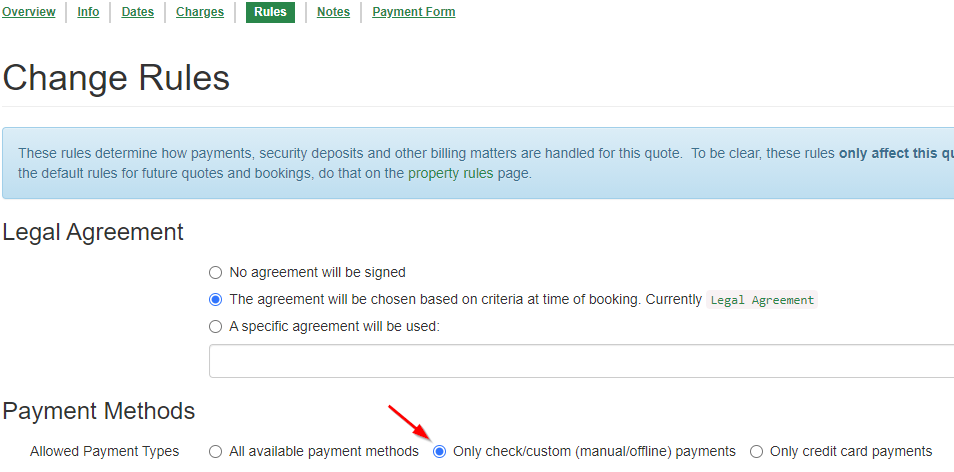Depending on how you structure your rates, you might roll any processing charges into your rates or you might want them broken out separately. Rolling them into your rates is simple -- just up the prices a bit. This article will cover the other option: adding a separate surcharge/fee for processing. Or the opposite: giving a discount for using a check.
- Adding a surcharge/processing fee
- Preparing a quote without a processing fee
- Giving a processing discount
Adding a surcharge/processing fee
OwnerRez doesn't encourage users to add credit card surcharges but the choice is ultimately up to you.
To do that, navigate to Settings > Surcharges > + Create Surcharge. Name it "Processing Fee" for now, although you may want to tweak that later (see the Airbnb section below). You can set it to a flat amount if it's covering your time to process a reservation or a percentage fee like 3 or 4% if you're covering merchant account fees. In most cases, selecting "Booking Fee" for the category is best.
In the Surcharge section, mark the surcharge so it is taxable. In the Options > Position section, users can select "Place this below tax line items" so that it will appear below other tax line items. Click Save.
This surcharge will apply for direct bookings as well as any bookings from Vrbo and TripAdvisor channels by default. If you want to adjust the applicability, use the listing site criteria on the surcharge -- for example Everything But Vrbo if you only want it applying to direct bookings.
If you want to make the surcharge applicable to Airbnb API, add one of the magic surcharge words like "Resort" to the description -- read more about how that works in our How do I do surcharges that are available in Airbnb? article.
If you want to make the surcharge applicable to Booking.com API, that needs to be configured as a fee on the Booking.com side and then it will pass back into OwnerRez with bookings. Read more about that in the Booking.com API Rates Settings article.
Also note that each channel has its own rate adjuster that can add or subtract from the rates -- this surcharge will be independent of that, so adjust the applicability accordingly.
Preparing a Quote without the processing fee
Sometimes you may want to waive the processing fee -- such as if the guest is paying via a payment method that doesn't incur a processing fee, like cash/check/Venmo/Zelle/bank transfer.
To do that, go to Quotes and create a quote. Or if the guest already has a quote you've created or they have created themselves through a Book Now widget, open that quote.
Then go to the Charges tab of the quote and remove the processing fee line.
To require only non-card payments be used on this quote, go to the Rules tab and set it to only allow manual/offline payments:
Note: The payment type rule set on the quote will carry through to the booking, so if you have it set to only manual/offline payments on the quote, the guest will not be able to make any subsequent payments via credit card.
If you later want to allow the guest to make a card payment, go to the Charges tab of the booking and add the appropriate fee. Then go to the Rules tab of the booking and allow card payments again.
When you've got everything set up, send that quote to the guest.
If you want to mention that the processing fee is waived for manual/offline methods before booking, go to Settings > Payment Methods and edit your check or custom instructions payment method. Add a note to the guest in the instructions that they can contact you to remove the fee on the quote if they use that method.
Giving a processing discount
To give a check or other processing discount, follow the instructions above for Preparing a Quote without the processing fee -- except instead of removing the processing fee, add a discount. If you do this frequently, you can create a Manual discount in Settings > Surcharges & Discounts that's preloaded with the discount percentage.