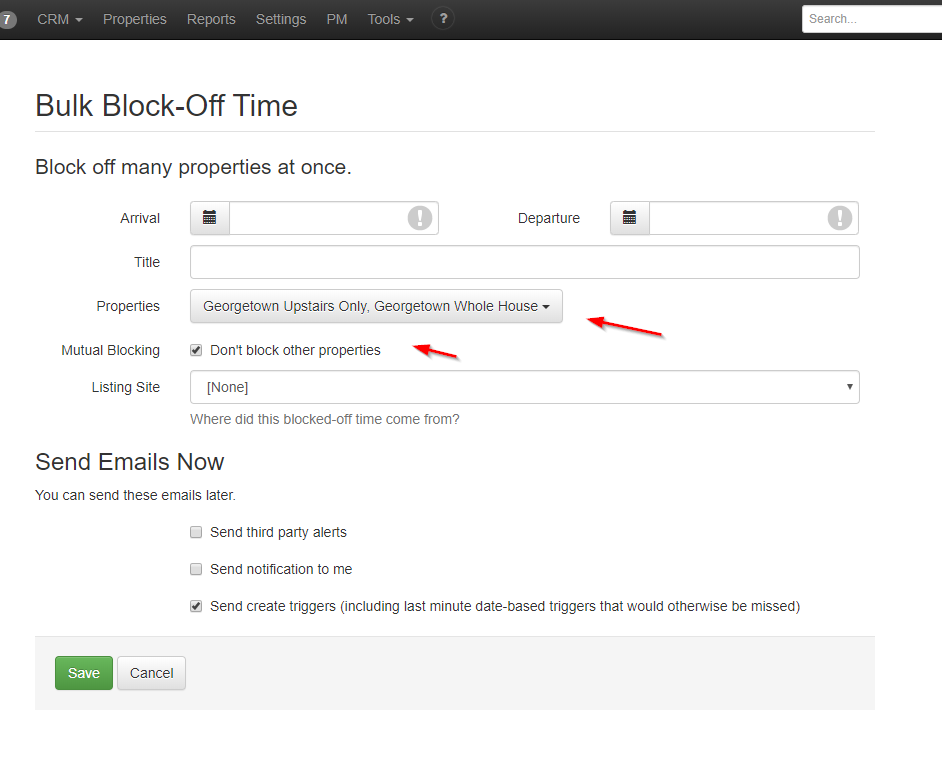Blocking off time allows you to set aside stretches of time on the calendar that aren't tracked as bookings. They are most useful for maintenance or construction periods, owner stays, etc.
- Overview
- Block Off Time vs. $0 Booking vs. $1 Quotes
- Blocks and Listing Sites
- Blocking Multiple Properties
- Canceling a Block
- Lock Codes
Overview
To block off time, use the "Block Off Time" button in the bookings section:
In the resulting screen, you'll be able to select the property to block and choose the dates of the block.
On the next screen, you can give the Block a title that will show in the Calendar. You can also add notes to remind you of any details about the reason for the block. The following field is Listing Site. This allows you to attribute a specific source for the block. Listing Sources can be customized in Custom Sources. Lastly, you can choose email options for the blocked-off time.
One thing to consider when making a block is that OwnerRez calculates bookings and blocks based on nights, not days because that's how things tend to work with guests. Even for a single-day block, you still have to pick arrival and departure to choose which night(s) to block off.
For example, if you wanted to block the day of the 22nd, you've got a couple of options based on which nights you still want to allow guests to arrive.
- Block Off 21st-22nd, which will block the one night before but allow guests to arrive on the 22nd.
- Block Off 22nd-23rd, which will block arrival but allow guests to depart on the 22nd.
- Block Off 21st-23rd, which will block off the entire day (departure and arrival), allowing departure on the 21st but not an arrival.
Block Off Time vs. $0 Booking vs. $1 Quotes
When to create a block vs. when to create a $0 booking or $1 quote? The choice is ultimately up to the OwnerRez user.
-
Blocked-Off Time helps designate specific time periods allotted for maintenance or construction projects, owner stays, etc. No triggers or automated guest messaging will occur with Blocks.
-
$0 Bookings can be favorable when you want individuals staying at your property to have the full guest experience. That $0 Booking guest experience will include your regular personalized and automated guest messaging based on triggers.
- $1 Quotes are useful because users can capture all guest and credit card information for a future security deposit hold while still offering an almost free vacation with the full guest experience that includes your regular personalized and automated guest messaging based on triggers.
Blocks and Listing Sites
- If you are exporting your calendar to a listing site using iCal, or are connected via API, any blocks you create in OwnerRez will be exported to that site.
- For API connections to channels, you can create a blackout specific only to that channel. Go to Settings > API Integrations > Blackouts tab, Create Channel Blackout, and specify which channel you want the blackout to be. Blackout is not a block and will not appear on your main OwnerRez calendar, will not affect any iCal calendar exports, and will not trigger any Mutual Blocking.
- If you create a block in the listing site and are importing that site's calendar to OwnerRez, the block may or may not be imported to OwnerRez, depending on your import settings. We recommend not importing blocks via iCal - set your iCal import to "Bookings Only" if possible.
- It's usually best to create blocks in OwnerRez and let them be exported to your listing sites than the other way around.
Blocking Multiple Properties
If you have multiple properties you want to block off simultaneously, we have a special tool to help you. It's under Tools > Bulk Block-off. You can select which properties you wish to block and control whether Mutual Blocking rules should apply.
Are you trying to block multiple related properties, for example, a duplex where you rent either side individually or the whole thing as one big property? If so, you may not want to set the blocks using this method manually. Instead, look at our Mutual Blocking system, which can automatically block off related properties for you according to logical rules.
Canceling a Block
A block can be canceled using the "Cancel" button on its main Overview tab.
Lock Codes
How do you use Blocks? Do you use them for maintenance, like repainting the house? Or do you use them when someone stays at the house but isn't paying for a regular booking, as an owner stay?
If the latter and you are using remote locks, you may want to enable lock codes for Blocks as they are for Bookings. You can do this in the settings for your remote door locks:
With this setting active, Blocks will have door lock codes assigned, just as Bookings do.