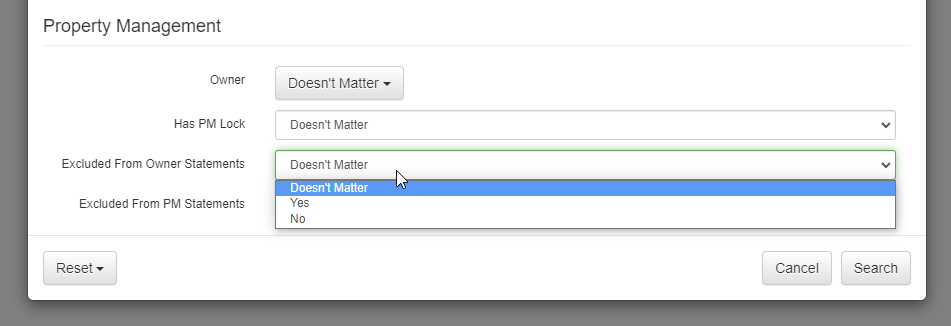Our Property Management feature allows you to track and calculate commission for yourself (as a PM) and earnings for the owners that you manage on behalf of. Read about it in our Property Management Overview article.
When you create owner statements and PM statements, it is common for bookings to show up that you may not want included on that particular statement. There are a number of valid reasons this can occur, and it's important to know how to handle this. This article will help you understand how to deal with these extra bookings.
- Understanding why extra bookings are showing up
- Correcting the extra bookings
- Force-excluding bookings
Understanding why extra bookings are showing up
Bookings do not magically appear on statements out of the blue. There is always a specific calculated reason why they appear. There are three (3) major reasons "extra" bookings appear:
1) Canceled bookings
One of the most common questions we get is why canceled bookings appear on statements. The fact that a booking is canceled does not, on its own, prevent it from being on a statement.
Just like any regular booking, canceled bookings will show up on statements if they have an open remittance balance. There are scenarios in which a canceled booking will still pay out money to the owner. For instance, the guest may have forfeited 50% of the booking when canceling which means commission and earnings are still be calculated and paid out.
If you want a canceled booking to not show up on a statement, you need to fix the financial amounts on the booking. The next section, below, details how to correct the financial amounts for canceled bookings.
2) Empty bookings, "owner bookings" or other $0 bookings
Another common one is $0 bookings - that is, bookings that have no balance to remit to the owner yet is showing on the statement. You might have owner bookings (ie. bookings where the owner of the property stayed at the property) or bookings that were fully refunded and those appear on the statement. Should they be? They answer is - its up to you. Every PM has different preferences for $0 bookings. Some want to show them; others do not; sometimes it's both - the PM wants to show some $0 bookings but not others. In the past, we automatically excluded $0 bookings from statements, but we changed that policy in November of 2021 to give each PM the ability to specifically include or exclude $0 bookings as they desired. By default, $0 are now included on all statements, but you can force-exclude them when creating the statement. More information on force-excluding is below. Blocked-off time are never included on statements, so if you are looking to block off time without showing it on the statement you should consider using blocked-off time instead of a $0 booking.
3) Bookings from previous statement periods
Another common reason that extra bookings show up is because those bookings were already remitted to the owner on a previous statement but changed in some way since that statement was created. When an owner or PM statement is created, it takes a snapshot of the financial amounts for the booking it contains, and those amounts are locked on the statement. If a booking changes after that point in time, the PM system notices the change and marks it to be picked up on future statements. For instance, say that you generate a statement for April and pay that money to the owner in early May. However, a few weeks later in May, the guest for one of those April bookings pops up and pays you an extra amount for their booking because of some extra fee. The booking now has a higher amount that is due to the owner even though you already paid the owner for their April bookings. No problem! Our PM system properly accounts for this and the May statements will pick up that difference accordingly. The "Already Remitted" column on the May statement will show the April amount and the "Remitting Now" column will show the new balance that was paid by the guest in May.
Correcting the extra bookings
Ultimately, the best way of dealing with extra bookings that are showing on the statement is to go to each of those bookings, individually, and figure out what is different about them. Trying to blanket-remove them is a bad idea because they are usually there for a good reason.
For bookings, there are several common reasons why bookings appear on statements when they shouldn't be, and each of those reasons has a different solution:
1) The booking is an historical booking that doesn't need to be part of the PM system and shouldn't be included ever.
This is typically the case when you are starting out, turning on PM in OwnerRez for the first time and configuring your owner timeline. As an example, you may only want to include bookings from the beginning of this month forward, but the statement shows bookings from months before that. This is the case because your property was configured with an owner "Effective Date" that is too far in the past.
If this is the case, you can fix this in two ways:
- Go to the property > PM Settings > Owner Configuration tab and change the owner to have the correct "Effective Date" for when bookings were supposed to start for that owner. After saving this, the system will show you bookings that don't match and you can select to remove those bookings from the owner. If you need to adjust the starting Effective Date of the current owner, first delete the owner from the property and then use the "Set Owner" button to put the owner back in place with the correct date.
- Use the Batch Update screen under the PM menu > Settings section > Batch Update for Commission page and select the "set them to unmanaged" option to find and remove old bookings that should not be showing up. You can target all bookings before a certain date and set them, en masse, to be "unmanaged" so that the PM system does not include them.
Again, this is only for bookings that were never remitted in the first place and should never have been picked up by the PM system. If a booking was part of a previous owner statement, and now has a different balance, that booking should continue to be marked as "managed" and not turned off. Turning it off will attempt to take back the money from the old owner.
2) The booking was canceled and needs its financial info (charges, payments) corrected to reflect the guest's final balance
If this is the case, the fix is simple - you need to go to the booking and update the charges to reflect the final amount that was kept (ie. charged to the guest), and then send a refund or take a payment to zero out the balance.
For instance, if you refunded 100% of the booking, remove all the charges or negate each line item with a negative amount so that the total amount is zero. Then go to the transactions and record whatever refund you sent back so that the guest balance is also zero. This will correct the commission and earnings that are calculated for the booking and the statement will adjust accordingly.
After this is done, the booking might still show on the statement (even for a $0 guest amount) but you can force-exclude it if you don't want the owner to see the canceled booking. Use the section below to learn how to force-exclude bookings when creating an owner statement.
3) The booking was already remitted to the owner, on a previous statement, but now contains some change in the owner balance so the PM system is trying to remit the difference.
If this is the case, you need to look at the individual booking and determine what changed. Trying to make the booking go away, without fixing the underlying balance, is discouraged from an accounting standpoint. Often, the booking is easy to figure out such as a change in commission that was accidentally set after the fact or a host fee that is being newly expense'd to the owner.
The same is true of expenses. Drill into each expense and see if it was historical (ie. some expense from the past that the owner already took care of separately) or was changed recently and so there's a new amount to remit to the owner. If the amount of the expense changed, then it's probably good that the expense is appearing as the owner should be charged more (or given back money) because of how the expense changed.
Any time a booking changes financial information, the PM system will automatically check if there is a new balance to remit to the owner.
Force-excluding bookings
If you cannot fix the bookings to remove the owner's new balance, or you simply want them off the statement without fixing them, we have an option for that as well. You can select and exclude specific bookings to be removed from statements.
This can be done for both booking and expense line items when in preview mode. The screenshot below shows what it looks like when you preview a new statement, select some bookings and click the "Exclude" button. You are given options to exclude "for this statement only" or exclude "forever". You can do the same thing for expense line items.
Selecting the "exclude for this statement only" option means that the current statement you create will not show the selected bookings, but the next statement (eg. next month) will show them again.
Selecting the "exclude forever" option means that the bookings will be permanently marked never to show up on any statement ever again. Even if the booking is changed financially or the "managed" flag is reset, the booking still won't show up on future statements.
To find permanently-excluded bookings, go to the main bookings list and use the filter button to search for them specifically.
Please note that:
- Using the exclude feature must be done in preview mode before the statement is created
- You cannot exclude voided expenses. If you tried to delete an expense, and it was voided as a result, you'll need to first go "unvoid" that expense before you can exclude it.