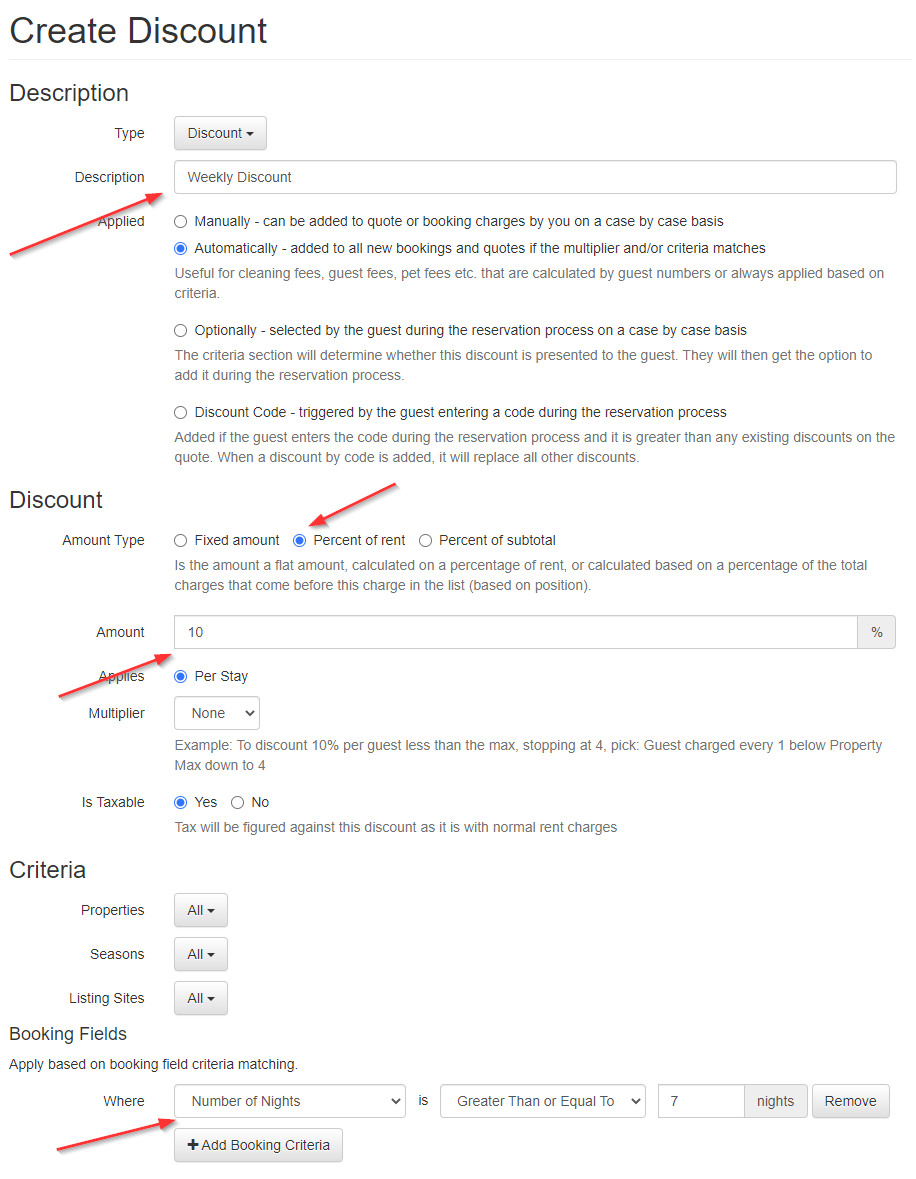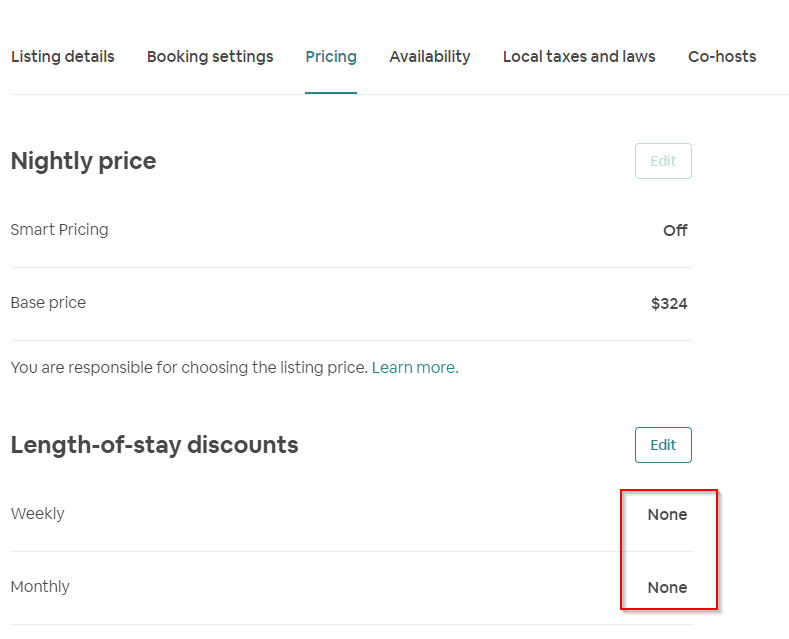Your standard rates are all nightly rates -- whether via seasonal rates or spot rates. To encourage guests to stay longer, you can create discounts based on Length Of Stay (LOS) such as weekly or monthly discounts based on a percentage.
Overview
Here's how to add a 7-night length of stay discount:
- Go to Settings > Discounts and create one.
- Set it to a Discount Type, applied Automatically and enter the description
- Under Discount, set it to a
Percent of rentamount type and set the percent discount - Under Criteria in the Booking Fields section, add a Number of Nights is Greater Than or Equal To 7.
A monthly discount is the same, just with a 30 nights criteria:
If you have multiple discounts that match the criteria, all will be applied - so carefully think them through when you are setting them up!
We do not recommend stacking discounts if you offer both weekly and monthly discounts. That works on some channels but not others (such as Airbnb).
Instead, set exclusion criteria on the weekly so it won't apply for 30 days or longer by adding an additional criteria:
Channel Caveats
OwnerRez can push discounts to your connected channels using API and Channel Bridge connections. However, different channels handle length-of-stay discounts differently.
Airbnb
Airbnb fully supports length-of-stay discounts; however, Airbnb handles and displays them in a confusing manner. Users can learn more by reading Airbnb's Monthly Discounts document and the Airbnb Discount section of the Rate & Fee Differences support article to learn more.
For LOS discounts that apply specifically 7 and 28/30 nights, Airbnb will show them on the "length of stay discounts" area in the Airbnb UI:
For LOS discounts that apply other than to exactly that number of days, Airbnb interprets them as rule sets, and they will only show in the Rule-sets area on the calendar.
Either way, LOS discounts do work in Airbnb; they're just presented differently. Also, note that only the largest discount is chosen for a given booking -- multiple LOS discounts will not stack.
- Airbnb only supports percentage LOS discounts, no flat per night or per stay.
- Airbnb requires that longer discounts must be equal to or higher than shorter discounts - so, your Monthly discount cannot be less than your Weekly discount.
- If you only have a Weekly discount but no Monthly discount, then if you have a length cap on the Weekly discount, Airbnb will ignore it - it'll be applied to all bookings longer than a week with no cap.
- Airbnb doesn't support "number of nights less than criteria," only "number of nights greater than."
- Airbnb will not stack LOS discounts and last-minute discounts either - the LOS discount will be applied, and the last-minute discount will be ignored.
- If you have the Airbnb new-listing discount active, that will stack with any other discounts, including LOS and last-minute discounts.
- Airbnb allows LOS discounts only. If you try to do a LOS surcharge, Airbnb will ignore it.
- Learn more by reading this section about Airbnb Discounts.
Vrbo
LOS discounts are built into the rates presented to the guest.
Weekly Discounts configured in OR do not appear in Vrbo search results when guests use the filter "weekly discounts." The discount filter is a known issue at Vrbo, and out of OwnerRez's control at this time.
Booking.com
The OwnerRez Booking.com API connection does not support LOS discounts. However, you can log into your Booking.com control panel and create a promotion. This will be applied to bookings as appropriate.