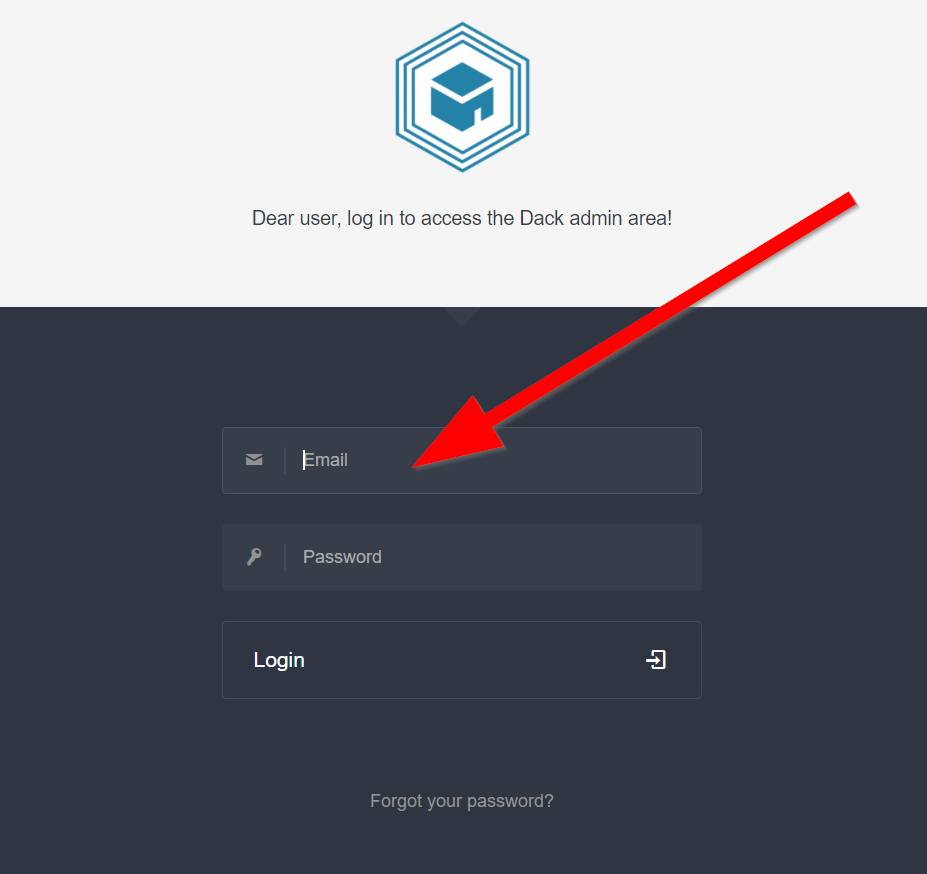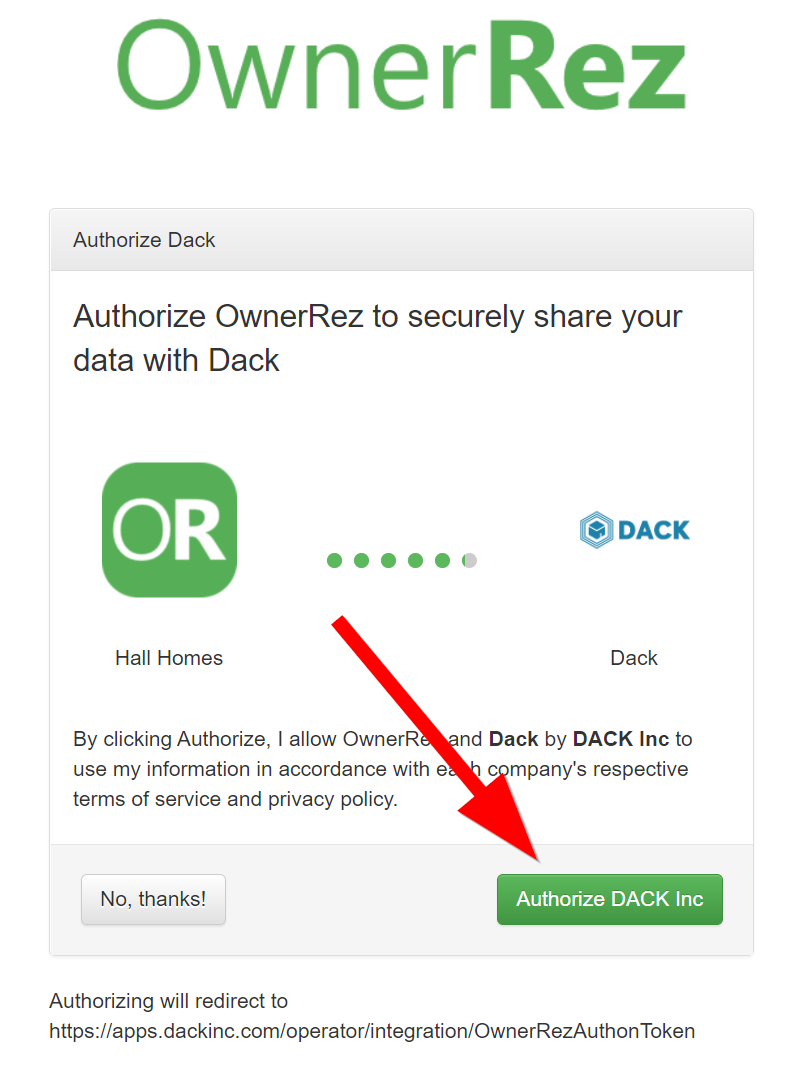DACK is a complete Post-Booking Platform. It is a comprehensive software solution for optimizing guest experience, generating incremental revenue, and saving operational time and costs. DACK can integrate with OwnerRez to provide guests an app with mobile key entry, thermostat and hardware control, on-demand amenities and more.
Steps for integration:
1. Log in to the DACK dashboard with your credentials.
2. On the left-hand panel, navigate to "Integrations" under "Account Settings." Then select "VIEW" under OwnerRez.
3. On the next page click "Authorize".
4. Sign in to your OwnerRez account and authorize the connection to DACK.
5. Return to the DACK dashboard, a token should have been generated. Press "Save."
 Your OwnerRez listings should now be integrated into your DACK dashboard. Please reach out to support@dackinc.zendesk.com if you have any difficulties.
Your OwnerRez listings should now be integrated into your DACK dashboard. Please reach out to support@dackinc.zendesk.com if you have any difficulties.