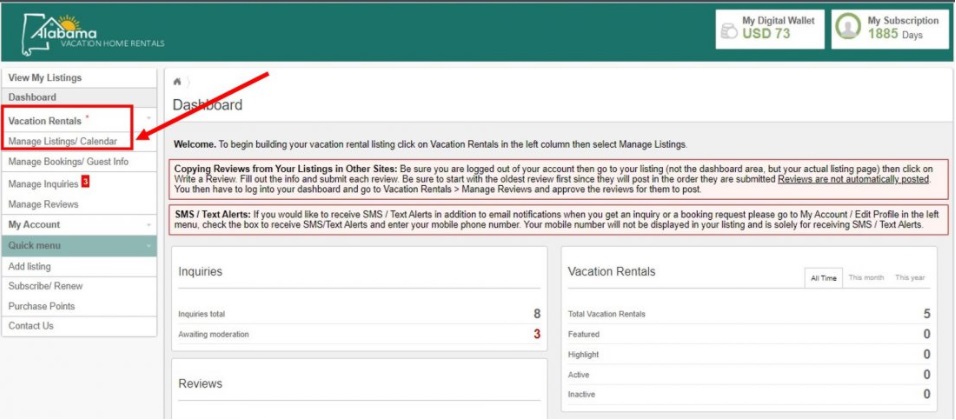Our Channel Management feature is extremely powerful and can greatly simplify your channel advertising. Learn how it works by reading our Channel Management overview article. A core part of our Channel Management is the Calendar Import/Export process which keeps your OwnerRez calendar in sync with channel calendars.
This article provides a walk-through guide for configuring a calendar export for Alabama Vacation Home Rentals (ALAVHR). You do not need an import calendar from ALAVHR because ALAVHR doesn't take bookings on their platform. As with most regional/local listing sites, ALAVHR inquiries will come to you directly (or into OwnerRez) for booking.
Exporting Calendar to Alabama Vacation Home Rentals (ALAVHR)
Log into your account on ALAVHR.com. After you're logged in, click “My Panel” at the upper right corner of the page to open the Dashboard. Select “Vacation Rentals” on the left menu.
Then click “Manage Listings/Calendar” to view your listings. Find the property you would like to sync with your OwnerRez calendar and click “Calendar”. On the “Availability” tab, select “iCal Import” – this is where you will paste the iCal Link from OwnerRez.
On the “Availability” tab, select “iCal Import” – this is where you will paste the iCal Link from OwnerRez.
In a new browser tab, while leaving open the ALAVHR window, go into OwnerRez and go to Settings > Channels > Calendar Import/Export and click the Export tab. A list of your OwnerRez properties will show with an export link next to each one. Find the property you are currently working on and copy the export link for that property.
 Return to the browser tab inside the ALAVHR dashboard, Availability Tab, iCal Import. Paste the OwnerRez iCal link to the first available “iCal URL” textbox on your ALAVHR Availability dashboard. Then click “iCal Import”.
Return to the browser tab inside the ALAVHR dashboard, Availability Tab, iCal Import. Paste the OwnerRez iCal link to the first available “iCal URL” textbox on your ALAVHR Availability dashboard. Then click “iCal Import”.
Your OwnerRez calendar should now automatically transfer to the ALAVHR calendar. If you have any questions about calendar exporting, read our general overview on configuring calendar exports or consult the Common Issues & Questions support article.
Note that, when you are integrated with ALAVHR, you will normally need to configure ALAVHR to forward inquiries into OwnerRez also.