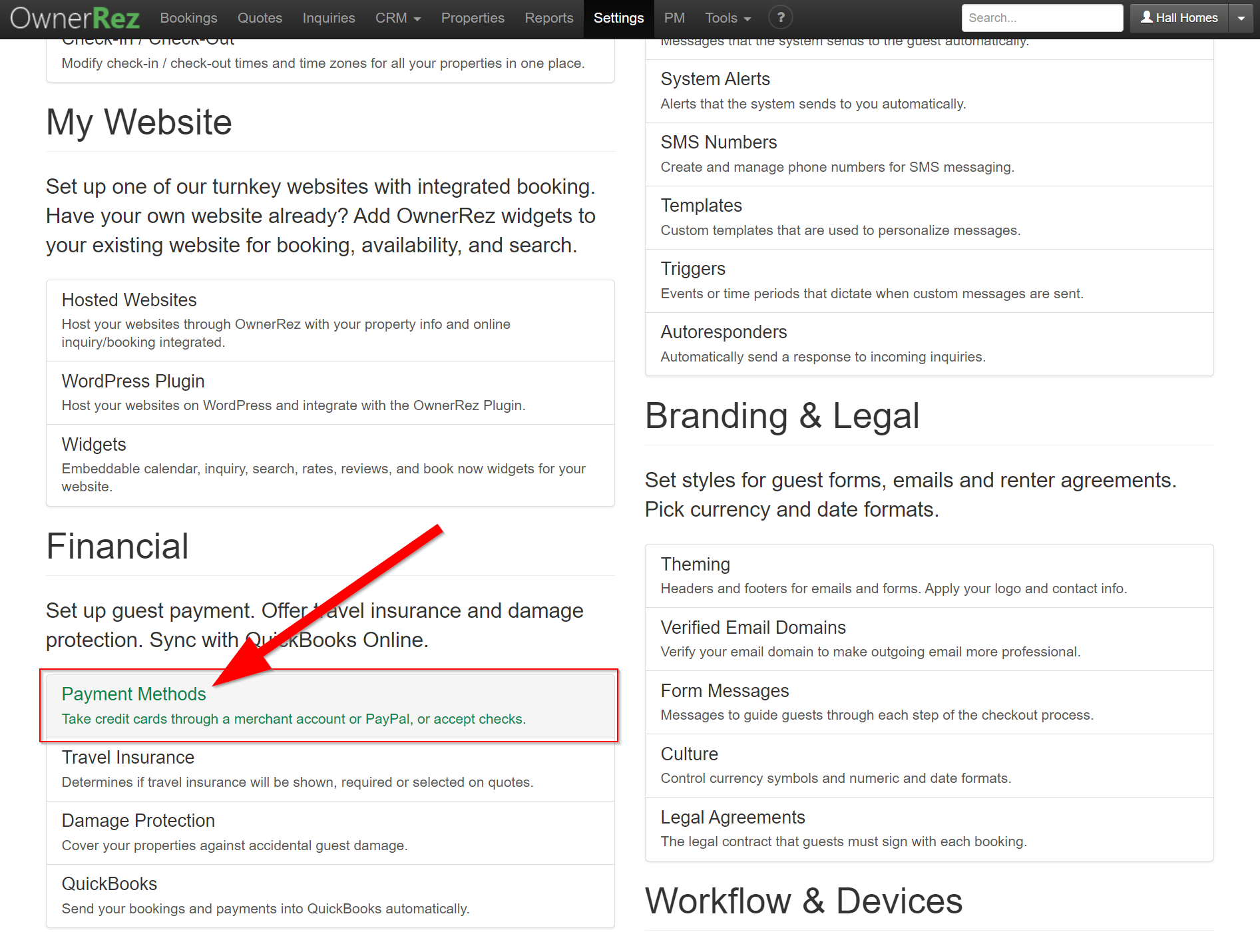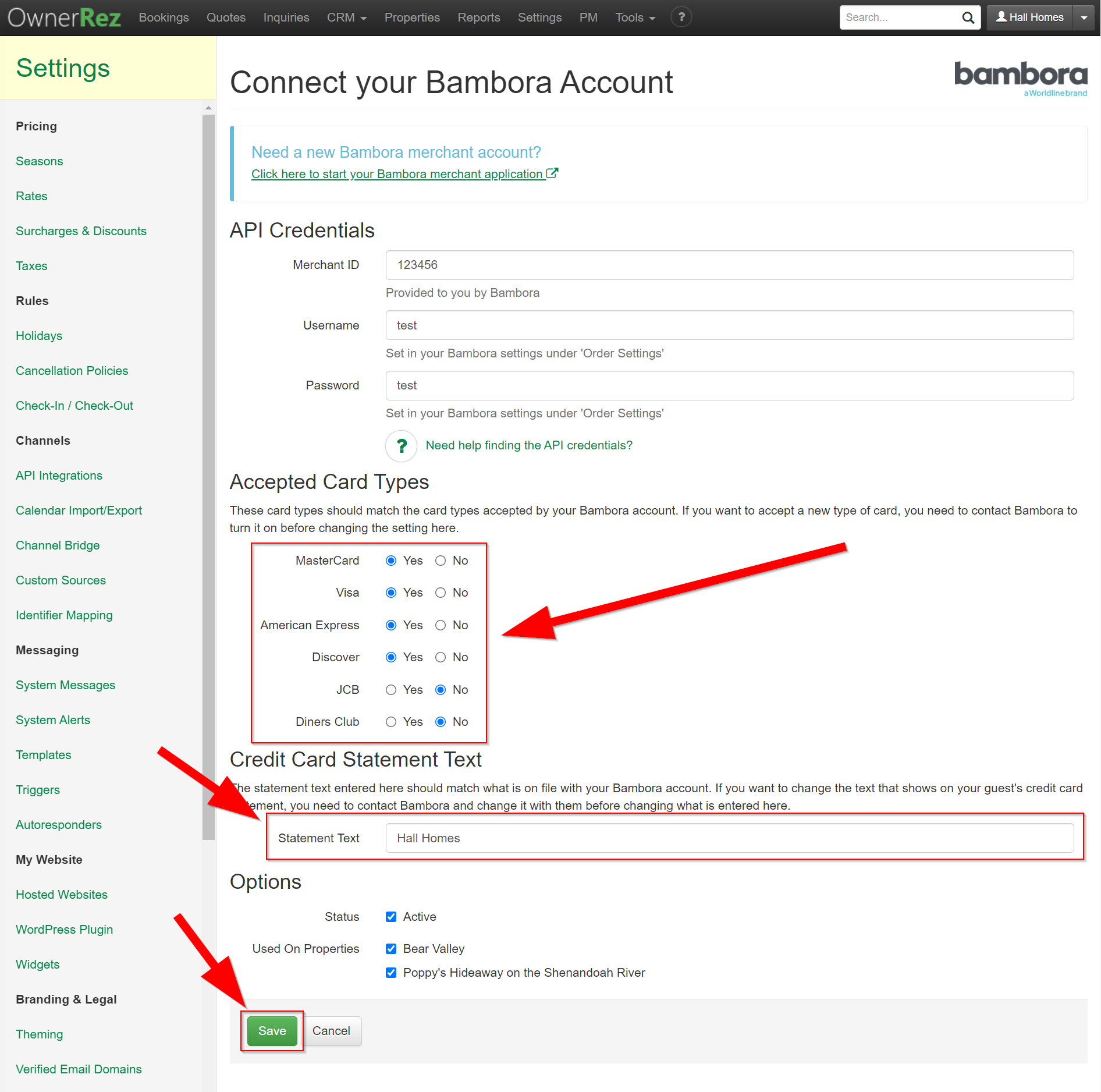OwnerRez offers many different payment processing options including the ability to accept credit cards. However, we are not a credit card processor ourselves. Instead, we integrate with dozens of industry-standard processors and gateways, so you're free to pick and choose which processor you want to use, and OwnerRez will connect with it and happily process your guest's credit cards under the covers.
Worldline, formerly known as Bambora (and before that Beanstream), is a payments provider that offers both merchant accounts and gateway processing. They provide a suite of payment offerings to both Canadian and American businesses, and signing up for an account is simple and takes only a few days to begin processing.
OwnerRez users should note that voiding payments is not an option through Worldline. Only refunds are supported and same-day refunds will still have the transaction fee applied to the full payment amount.
- Business Location Requirements
- Currencies
- Setup & Connecting Worldline
- Security Deposit Holds
- Testing
- Common Issues & Questions
Business Location Requirements
Worldline accepts businesses with a business address and bank location in the following locations.
- United States
- Canada
Currencies
Worldline supports the following currencies.
- USD
- CAD and USD (Canadian domiciled US Dollar)
Setup & Connecting Worldline
In order to use your Worldline account with OwnerRez, there are a set of API credentials that you will need to retrieve from Worldline and store in OwnerRez.
Once you've added the Worldline payment method in OwnerRez, you will notice that we ask you for a set of four fields at the top of the page:
- Merchant ID
- Username
- Password
These items are provided to you by Worldline and can be found in the Worldline gateway terminal under Order Settings.
To find these items in Worldline, follow these steps.
1. Login to Worldline.
2. Go to Administration > Account Settings > Order Settings.
3. Scroll down to Security/Authentication and ensure the button for "Use username/password validation against transaction" is selected.
4. Create a username and password using the criteria required by Worldline (right now it is >= 8 characters and must include 2 numbers). Do not use the same username or password as you use for the Worldline gateway terminal, or OwnerRez!
5. Scroll to the bottom of the page and select "Update".
6. Login to OwnerRez, then go to Settings > Financial > Payment Methods.
7. Click connect a payment method.
8. Click connect Worldline (Bambora).
9. Enter in your Merchant ID and the Username and password that you created in step 4.
10. Select the accepted card types, enter in your statement text and click save.
Security Deposit Holds
If Security Deposit Holds are configured, users should note that Worldline (formerly Bambora) do NOT allow security deposit holds to be released early. OwnerRez does send the release request at the appointed time and records that - but Worldline will ignore it. This means that the actual release can take up to two weeks. This is outside of OwnerRez's or your control.
Test, Test, Test
After creating the payment method in OwnerRez, do a test transaction using a real credit card. There is no better way of testing your API Credentials then running a real credit card. To do that, create a manual booking, collect a payment using your personal credit and a small amount (say $5). Once it goes through, use the Void & Delete option on the payment to void the credit card payment. Then cancel or delete the booking. That will tell you definitively that everything is good to go.
Common Issues & Questions
How do I handle a "SERV NOT ALLOWED" error?
Service Not Allowed usually means there's a restriction either on the type of card or that the account isn't fully activated for processing yet. Review the instructions above and make sure you've fully completed them. If you're still getting this error, you'll need to reach out to Bambora support for assistance.
Can I void a transaction?
OwnerRez users should follow the instructions to process a Cancellation Within 24 Hours of Booking, but for a definitive answer about handling your payment processor, see Worldline's How do I process a refund or void? support article for instructions.