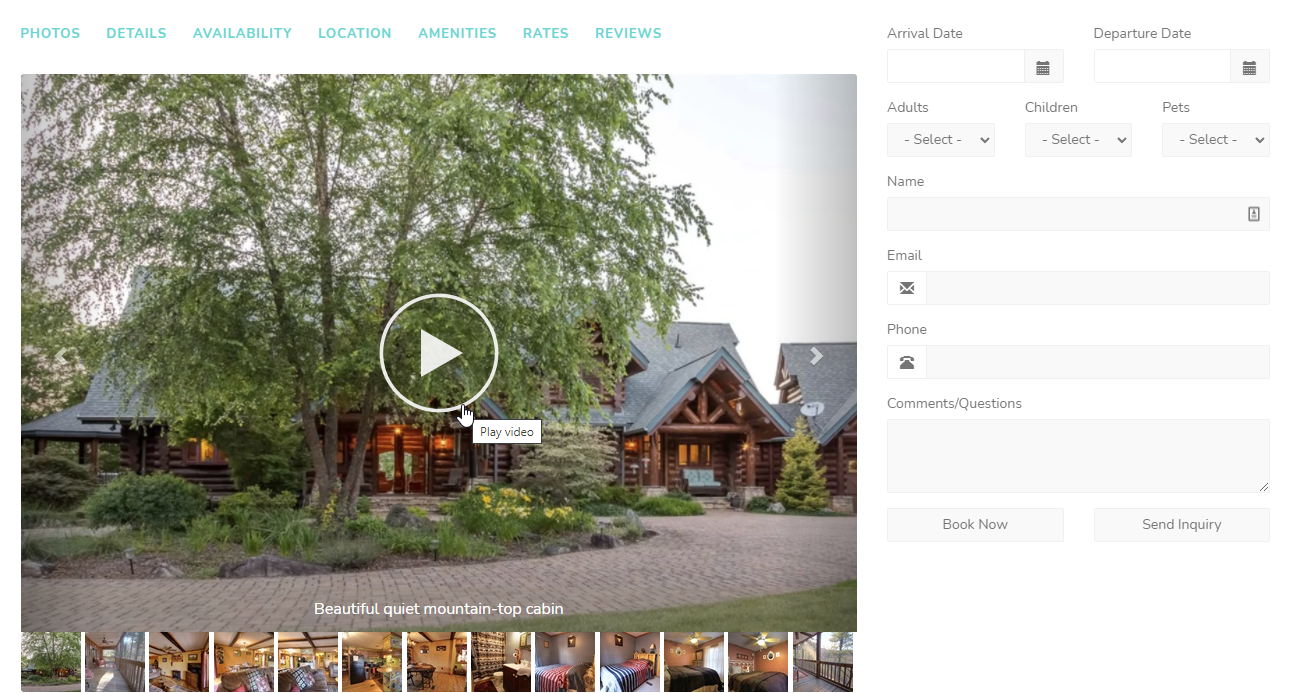Every rental listing needs photos showing your property and now it's becoming more common for people to also have videos and other multimedia - an aerial drone view, a tour, even a 3D walkthrough.
OwnerRez doesn't currently have a way to directly integrate multimedia in an API connected property listing, but you can still add these features to your Hosted Website.
Create a Video Page
1. Go to Hosted Sites in Settings and click on the row for your website. This brings you to its main control screen.
2. Click on the "Create Page" button, and select the "Custom" option:
3. In the resulting page, enter a suitable Title, such as "Videos" or "Tours".
4. Scroll down to the content editor at the bottom. Find and click the "Edit HTML" button:
This opens a screen where you can directly edit the code of the new page.
5. In a different browser tab, go to where your multimedia file is hosted, such as YouTube or Matterport. These systems generally have a button or menu item to generate embedding code. Or, you can enter it yourself - here's how to do that for YouTube, and, for Matterport. Any other online video service (e.g., Vimeo) should have similar instructions and functionality; any regular HTML can be used on your Hosted Website.
6. Update, and Save your changes. Your new page should now appear on your website menu, and on it will be your multimedia. You can add multiple videos to the same page.
Specific steps for YouTube:
1. From the YouTube screen with your video, selected the Share link:
2. Then select the Embed link:
3. Click the Copy link to copy the Embed Video code onto your clipboard:
4. In OwnerRez, navigate to Settings > Hosted Websites and select the Videos page you already created as described above:
5. Click the Insert/Edit Videos link, paste your Embed Code, and click the Update button:
Add Video to Your Photo Carousel
If you use our Hosted Website or WordPress Plugin, you can show videos in the photo carousel for each property.
All you have to do is configure a property photo to have a Video URL and it will appear in your Hosted Website photo carousel.
Users can navigate to Properties > the Property you want to add a video URL to > Photos > Change.
Select the first photo and click the tag icon next to the caption.
A modal will appear that allows users to edit the caption, select a room that the photo or video is associated with and a field to add their Video URL.
The example below displays a property video that is hosted on YouTube, so the YouTube URL is added to the Video URL field. Click on Save.
To be clear, the video must be hosted on YouTube or Vimeo to be used in the photo Video URL field. Use the tools provided by YouTube and Vimeo to find the shareable URL for each of your videos.
Once you've set the Video URL, you're all done! The photo will now appear as a clickable video on your Hosted Website.
Below is an example of an Autumn Ridge cabin that has added a video URL.
Notice how a round "play arrow" now appears above the photo when the photo comes into view in the carousel.
And if you click the play arrow, the full-page carousel will open and the video will begin playing.
You can have as many videos as you want in the carousel, and it doesn't matter what order they are in. Any photo can be a clickable video that opens and begins playing.