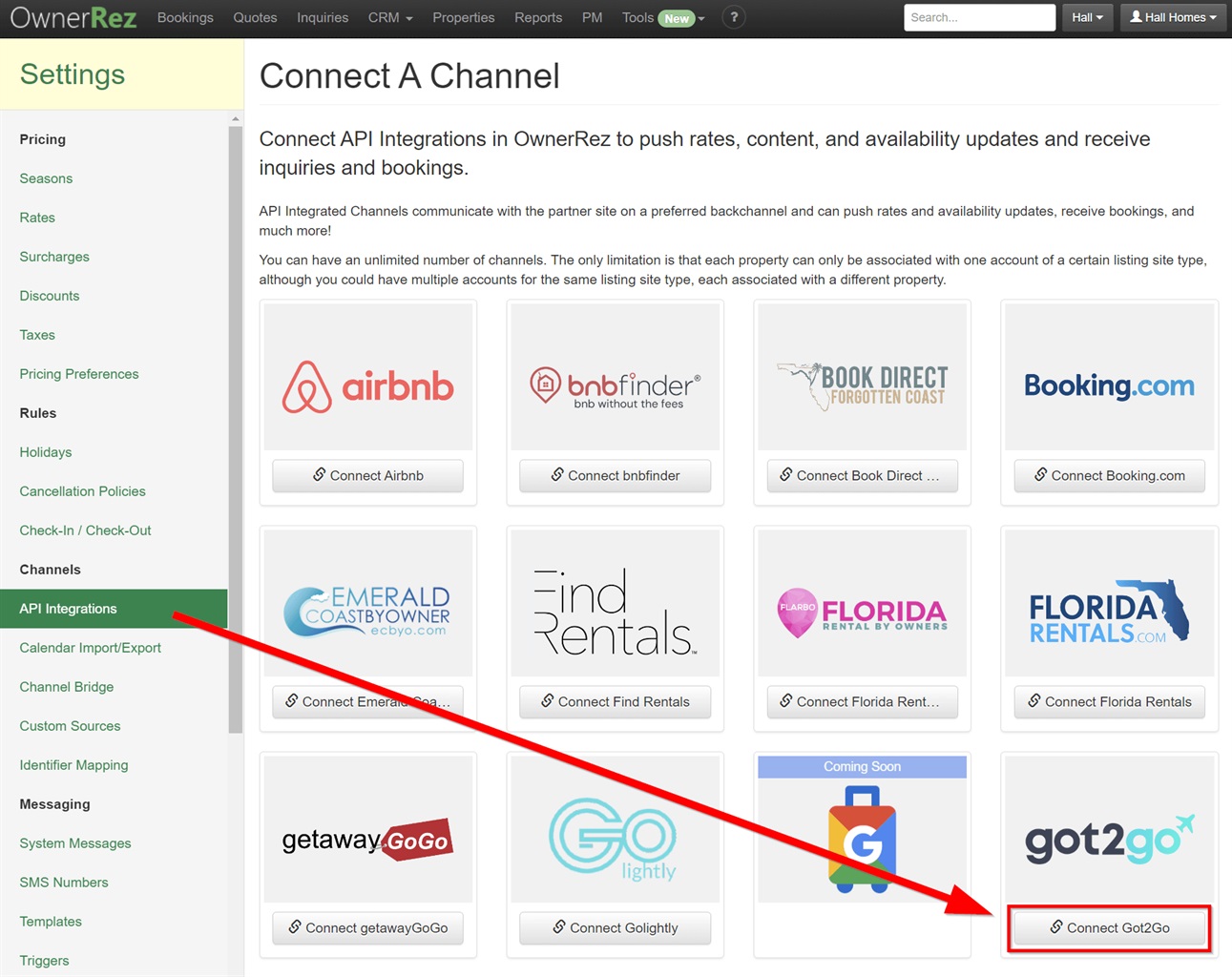OwnerRez has partnered with Got2Go to provide an integrated API connection between the two systems. This allows OwnerRez users to handle their listings and bookings from Got2Go efficiently. Our Channel Management feature is extremely powerful and can significantly simplify your channel advertising. Learn how it works by reading our Channel Management Overview article.
Got2Go is a vacation rental marketplace, with no fees for PMs (0% commission). Got2Go is a service that is available for any property manager with properties located in the US. With Got2Go, you can:
- List unlimited properties for free
- Receive payments instantly (when a guest books)
- Use your own cancelation policies
- Get new types of travelers including event travelers, Go+ members, more
- Receive ongoing support from the Got2Go partnership team anytime
What is synchronized?
Our integration pushes listing content (description, name, etc), rates, availability, bookings, reviews, photos, property manager information to Got2Go. Got2Go will send booking data and virtual credit card information to OwnerRez.
Setup
To get the integration process started:
- Inside OwnerRez, go to Settings > API Integrations > Connect a Channel, then select Connect Got2Go.
- Make sure to configure the channel settings and save.
- Once you save, find your Account ID on the Instructions tab, and complete the following steps.
- The next step is to connect your Got2Go account with OwnerRez. Go to this link and complete the partner signup process. Select "OwnerRez" to start the process.
- You'll need to enter your OwnerRez Account ID (Step 3 above) within the form.
- If set up successfully, you should see the following.
Got2Go Support
If you run into any issues or have additional questions, contact Got2Go Support: partners@got2go.com
Delist
If you would like to delist your properties from this channel, please reach out to their support team at partners@got2go.com and request that your properties be delisted. Once their support team has notified you that you can disable this channel, you can do so inside OwnerRez.