Our Property Management feature allows you to track and calculate commission for yourself (as a PM) and earnings for the owners that you manage on behalf of. Read about it in our Property Management Overview article.
When creating owner and PM statements, bookings may appear that you don't want included. Understanding how to handle this is important, and this article will guide you through managing these extra bookings.
Types of Extra Bookings That May Appear
Bookings do not magically appear on statements out of the blue. There is always a specific calculated reason why they appear.
Canceled Bookings
A canceled booking can still show up on a statement if there is an open remittance balance. In some cases, a canceled booking may still result in payouts to the owner, such as when the guest forfeits 50% of the booking. You need to adjust the financial amounts to prevent a canceled booking from appearing on a statement.
Navigate to Booking > Charges > Change Charges and update the charges to match the final amount charged to the guest. Then, send a refund or take a payment to zero out the balance.
If you refunded 100% of the booking, remove all charges or enter negative amounts for each line item to achieve a zero balance and record the refund in transactions to ensure the guest balance is zero. This will correct the calculated commission and adjust the statement accordingly. After this, the booking may still appear on the statement (even with a $0 guest amount), but you can force-exclude it if you prefer the owner not to see the canceled booking.
Empty Bookings, "Owner bookings" or Other $0 Bookings
$0 bookings refer to reservations with no balance due. This can include owner bookings (when the owner stayed) or fully refunded bookings. Whether to include them on statements is up to each PM's preference, but $0 bookings are included on all statements by default. However, you can exclude them when creating the statement. Blocked-off time is never included on statements, so if you want to block time without reflecting it on the statement, use blocked-off time rather than a $0 booking.
Bookings from Previous Statement Periods
Extra bookings can appear because they were previously remitted to the owner but changed since that statement. When an owner or PM statement is created, it locks the financial amounts for those bookings. If a booking changes later, the PM system detects the change and marks it for future statements. For example, if you generate an April statement and pay the owner in early May, but then a guest pays an extra fee for an April booking, the booking's due amount increases. The PM system accounts for this; the May statements reflect the difference. The "Already Remitted" column on the May statement shows the April amount, while the "Remitting Now" column displays the new balance paid by the guest.
Bookings that have Expenses
Historical Bookings
The booking is historical and not part of the PM system. This is common when starting PM in OwnerRez and setting up your owner timeline. For instance, you might only want bookings from this month onward, but the statement shows earlier bookings due to an owner's "Effective Date" set too far back. If this is the case, you can fix this in two ways:
- Go to the property > PM Settings > Owner Configuration tab and change the owner’s "Effective Date" for the intended booking start date. The system displays mismatched bookings, which you can choose to remove. To adjust the current owner's Effective Date, delete the owner, then use the "Set Owner" button to reassign them with the correct date.
- Use the Batch Update screen in the PM menu > Settings > Batch Update for Commission page and select the "set them to unmanaged" option to find and remove old bookings. Target all bookings before a certain date and set them, en masse, to "unmanaged" so the PM system excludes them.
Again, this is only for bookings that were never remitted in the first place and should never have been picked up by the PM system. If a booking was part of a previous owner statement, and now has a different balance, that booking should continue to be marked as "managed" and not turned off. Turning it off will attempt to take back the money from the old owner.
Owner Balance Changes
The booking was previously remitted to the owner but now shows a change in the owner's balance, prompting the PM system to remit the difference. You need to review the individual booking to identify the changes. From an accounting perspective, it is discouraged to ignore the underlying balance issues. Often, changes are straightforward, like a mistakenly set commission or a newly expensed host fee to the owner.
Exclude Bookings
If you cannot fix the bookings to remove them or you simply want the bookings removed from the statement without fixing them, you can select and exclude specific bookings to be removed from statements.
This can be done for both booking and expense line items when in preview mode. The screenshot below shows what it looks like when you preview a new statement, select some bookings, and click the "Exclude" button. You are given options to exclude "for this statement only" or exclude "forever". You can do the same thing for expense line items.
- Selecting the "exclude for this statement only" option means that the current statement you create will not show the selected bookings, but the next statement (eg, next month) will show them again.
- Selecting the "exclude forever" option means that the bookings will be permanently marked to never appear on any statement again. Even if the booking is changed financially or the "managed" flag is reset, it will still not appear on future statements.
To find permanently-excluded bookings, go to the main bookings list and use the filter button to search for them specifically.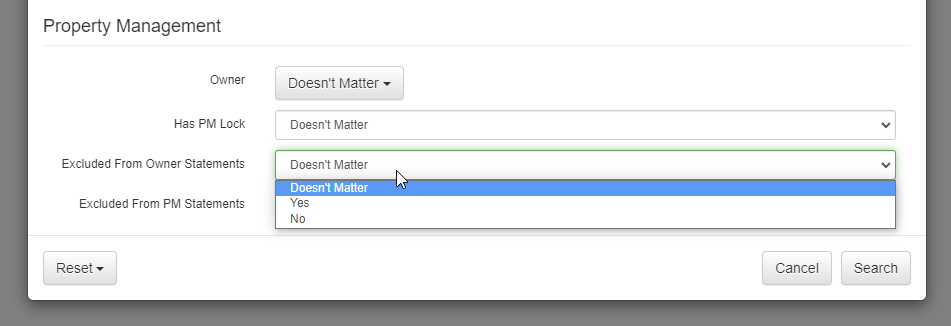
Please note the following.
- The exclude feature must be done in preview mode before the statement is created.
- You cannot exclude voided expenses. If you tried to delete an expense, and it was voided as a result, you'll need to first go "unvoid" that expense before you can exclude it.
