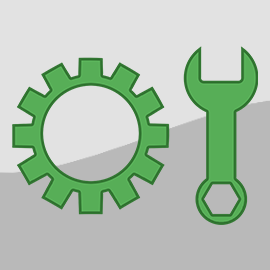Why didn't the skeleton pull the Trigger?
Because they didn't have the guts! Unlike that skeleton, our gutsy OwnerRez users aren't afraid to "pull the trigger" to automate their guest messaging! Unearth the secrets of our October 11th release with 23 updates by unlocking this Friday, the 13th product update to decipher expanded Trigger Retry options, the 2FA ability to Verify by Email, and more ghostly delights.
New Channel
Whimstay Integration is Live!
In case you missed Thursday's announcement, OwnerRez is excited to announce our partnership with Whimstay as a new first-class channel partner!
Read out Whimstay Setup & Connecting support article to learn more.
Enhancements & Tweaks
Time-based Trigger Retry Options
OwnerRez Triggers automate the sending of custom templates by responding to booking events and conditions, allowing users to streamline their vacation rental business processes. We have improved the Trigger retry options by adding more time-based retry options.
Users can now choose from multiple time-based retry options for triggers, providing greater flexibility in trigger configurations.
Users can add these time-based retry options when they create a Trigger by navigating to Settings > Messaging > Triggers > + Create Trigger.
At the top of the page Trigger Action section, select At a scheduled time (required).
Scrolling down to the Trigger > Options > Retry section, users now have multiple Trigger time-based retry choices.
How will this release affect your current Trigger configuration?
- If a Trigger was originally set to skip or "Do not retry," no change was made.
- If users set their Trigger to retry, it will now closely mimic the original settings based on the arrival or departure time set in the Trigger > Action > Time section.
We encourage users to review their Triggers to ensure that they are configured as desired.
Users can always verify their triggers by reviewing their Trigger Forecast.
Two-Factor Authentication: Allow Verifying by Email When in App Mode
OwnerRez users have been required to configure and use Two-Factor Authentication for their accounts for a while now. If you're like most users, the thought of losing access to your OwnerRez account can be nerve-wracking, especially for our users who rely on an Authenticator App for their 2FA authentication.
We have implemented a new email verification option, which we expect will be appreciated by our Authenticator App users.
Let's say that you are attempting to log into a device and do not have access to your Authenticator App to enter your authentication code. Simply click on the bottom "Try verifying by email instead" link.
And users will have a Verification Code sent by email instead of relying on their Authenticator App.
We hope our new email verification process will alleviate concerns about losing OwnerRez account access.
Hosted Website Rates Display Clarifications
By default, Hosted Websites display a summary of general rates for each property and the rates table only displayed weekend rates if they differed from weeknight rates.
OwnerRez changed the default Rates Display for single-property sites and relabeled the Rates Display menu options for single-property and multi-property sites to be clearer on Rates Display.
Single-property Hosted Websites
These newly labeled Rates Display menu options for Single-property Hosted Websites are displayed live on your Hosted Website Availability web page.
Navigate to your Hosted Website > Change Settings > Display > Rates Display.
Multi-property Hosted Websites
These newly labeled Rates Display menu options for Multi-property Hosted Websites are displayed on the individual property Availability sections.
Navigate to your Hosted Website > Change Settings > Display > Rates Display.
If users choose "Availability Rates Calendar," their Hosted Website's individual property Availability section will display individual rates for each calendar night without the Rates Table section.
If "Rates Table" is selected, their Hosted Website's individual property Availability section will only display calendar availability along with the Rates Table section displayed below.
If users choose "Rates Table and Availability Rates Calendar," their Hosted Website's individual property Availability section will display individual rates for each calendar night along with the Rates Table section displayed below the Amenities section.
Delete Credit Card Button for Bookings Added
Sometimes, incorrect credit card information was added to a booking, but deleting that credit card on file was impossible. OwnerRez has added the ability for users to delete credit cards on file in individual bookings.
To delete a credit card, navigate to that specific Booking > Transactions > Cards on File > and click on the credit card you want to delete.
Scroll to the bottom of the Change Card On File pop-up window and click Delete Credit Card.
The system detects if the deleted credit card was used for upcoming scheduled payments or security deposits. When asked, "Are you sure you want to delete this credit card?" select Yes, Delete!
Users will see the credit card deletion confirmation in-app in the upper right corner and note that the credit card has been deleted from the booking.
It is recommended that guests avoid deleting their credit card information unless it is absolutely necessary, as there is no way to undo this action other than asking the guest to re-enter their details.
Bug Fixes
Create Host Fee for Stripe Refundable Security Deposits. This error occurred when a booking with a refundable security deposit that used a Stripe payment method was created, and the security deposit was collected but not kept or released. When the Stripe payout arrived, the secdep fee was incorrectly stored as a deposit adjustment rather than matching up to the secdep because there was no existing associated booking fee. This issue has been corrected, and Stripe security deposit fees will accurately pass to OR as a booking fee.
Default Trigger for Request Renter Agreement via Email Has Too Many Listing Sites Defined. When new accounts sign up for OwnerRez, and after adding their first property, OR creates a trigger and template for requesting renter agreement via email. The listing site criteria displayed listing sites that were invalid. This was resolved by taking out those listing sites.
Do Not Remove Airbnb Amenities for Listings With Multiple Mappings. This edge case occurred when a user encountered missing amenities on their API-connected Airbnb listing with multiple mappings. This bug was fixed, and API-connected Airbnb listings with multiple mappings will properly display all available amenities.
Factor Direct Remittance Into Owner Statement/Payout Calculations. This edge case was encountered by a PM who created a booking for an owner and added a payment so a payout was due, then created a statement and paid the owner. The direct remittance set should have generated a negative payout balance, but subsequent owner statements did not reflect the negative payout balance because the owner amount hadn't changed. This has been corrected, and affected PM users were emailed to explain the best way to resolve.
Fix Error on Editing Guest With No Phone. After last week's International Phone Number Input release, some users experienced errors while attempting to edit Guest Info with no phone number added. We have resolved this bug, and users can edit Guest Info whether the guest has a phone number added or not.
Fix Error on Missing Expedia URL. Following up on last week's Expedia URL Capture and Auto-Population release, we had to prevent any potential errors arising from null Expedia URLs. We corrected this issue by skipping validation checks, allowing null Expedia URLs, and not displaying empty URLs in users' Vrbo API connections.
Fix Error on Pre-existing Invalid Phones. As a quick follow-up to last week's International Phone Number Input release, we anticipated some errors would be generated for pre-existing invalid phone numbers. We have resolved this glitch by skipping the added validation checks for pre-existing invalid phone numbers.
Fix Error on Updating Old Bookings That Predate Rules Changes. This edge case error occurred when a user attempted to edit a booking with rules that no longer conformed to the latest validation enforced by OwnerRez (for example, days before arrival greater than 0). This bug was fixed by not validating these historical bookings.
Fix Error When Rendering File Type Field Referenced in RA But Not Populated During Checkout on Quote. A guest received an error during the quote acceptance and booking process because the system attempted to render the renter agreement referencing an unpopulated unrequired File type field during the checkout process. This glitch was corrected, and unpopulated or null, unrequired File type fields will now display blank fields rather than generate errors when rendering renter agreements.
Fix Issue on Airbnb Batch Charges Update When Previous Update Has Been Archived. Users encountered errors during an Airbnb Batch Charges Update when their previous update had been archived. This issue has been resolved, allowing the Airbnb Batch Charges Update process to proceed properly.
Fix Phone Numbers Not Accessible Through v2 API. Last week's International Phone Number Input release inadvertently caused a couple of international guest phone input errors via the v2 API. We promptly fixed this bug to ensure accurate input of guest phone numbers through the v2 API.
Fix Typo in Security Deposit Failed System Message. A spelling error was displayed in the Security Deposit Failed system message due to not having a space between two words. This typo has been corrected by adding a space between the two words, and Security Deposit Failed system messages will display correctly.
Fix When Adding a Charge to a Booking on a Mobile Device Doesn't Respect Surcharge Expense Config. A PM encountered a case where surcharges added while using a mobile device were not accurately added to bookings. This glitch was resolved, and surcharges added while using mobile devices will be correctly added to bookings.
Improve Phone Deduplication Performance. Following last week's International Phone Number Input release, OwnerRez enhanced the system's deduplication performance, improving efficiency.
Only Switch Off Channel Apply Payments on Merge for Non-channel Managed for BDC, Not Other Channels. This bug only occurred if an Airbnb channel was disconnected, reconnected, and then bookings remerged. The bookings would be incorrectly set to manual payments mode in that case. This bug is now fixed; those payment types will remain in auto-payment mode.
Optimize Spot Rates Grid. OwnerRez has improved the Spot Rates grid to enhance its speed and functionality.
Properly Parse Phone Numbers Received From Airbnb. After last week's International Phone Number Input release, we anticipated errors passed from Airbnb. We added additional validation checks to ensure that Airbnb guest phone numbers would be correctly parsed and stored in OwnerRez.
Skip Bed/Bath Import for Vrbo Listing Import if the Data is No Longer Available. This Vrbo Listing Import error occurred because Vrbo removed the listing ID from the page and made the mobile GraphQL endpoint OR was using to grab bed/bath data not return anything, resulting in an error when populating beds and baths during the import process. This issue has been corrected by adding additional validation checks and parsing to skip beds and baths during the Vrbo Listing Import process if that data is no longer available from the Vrbo listing.