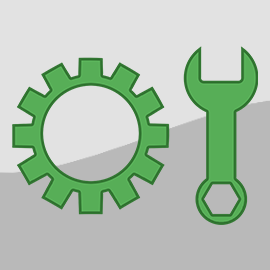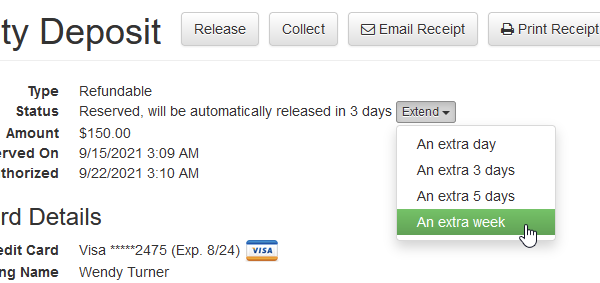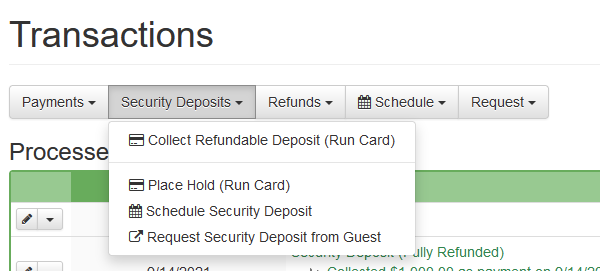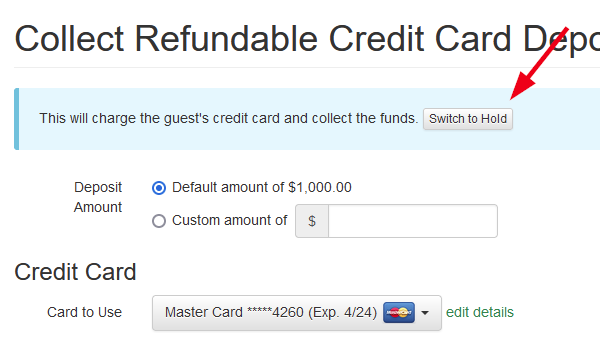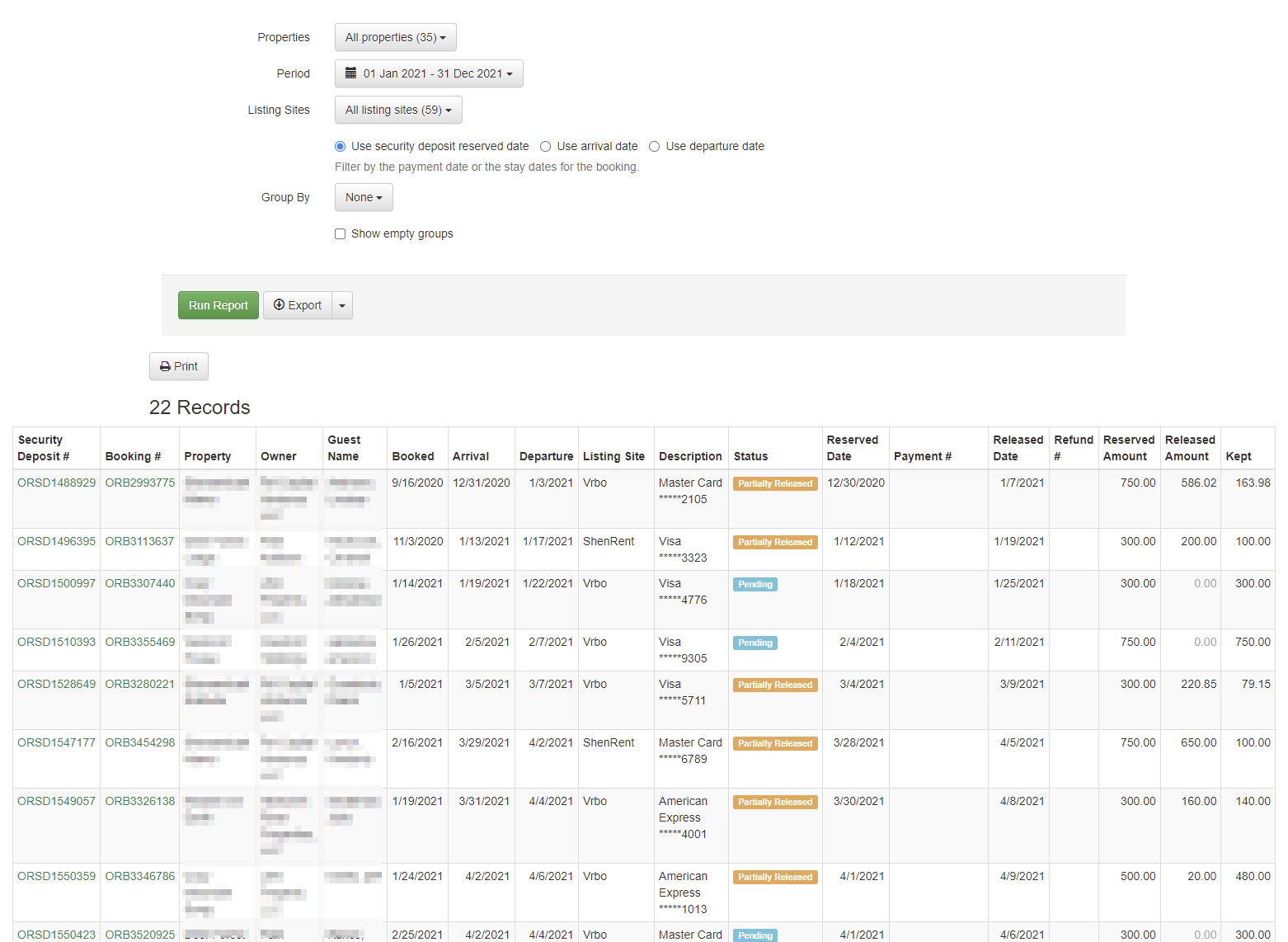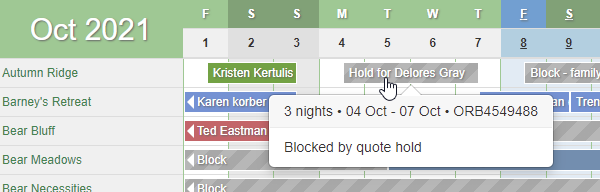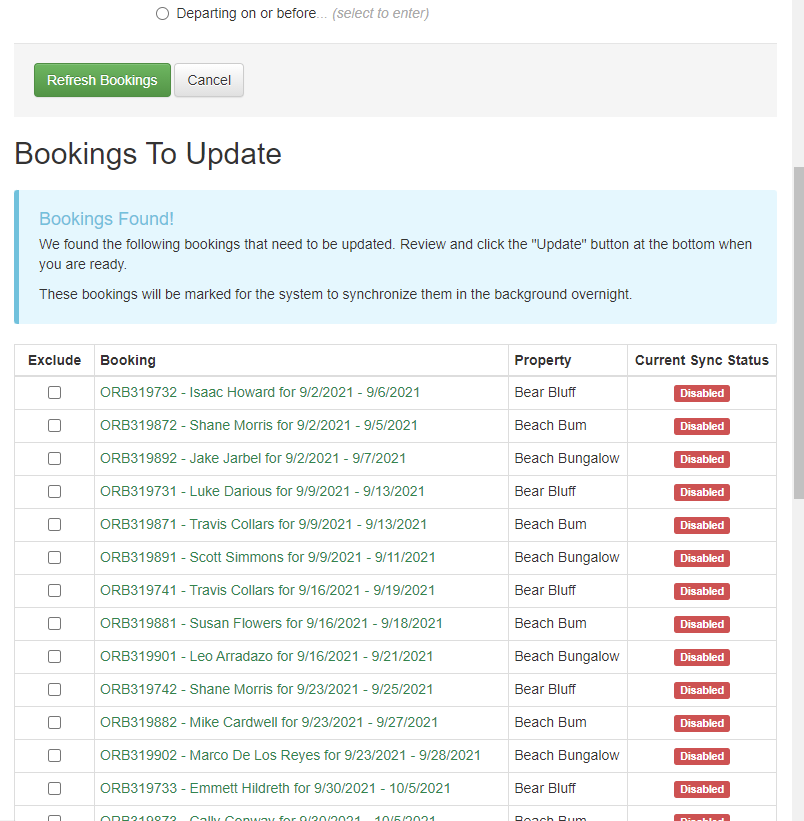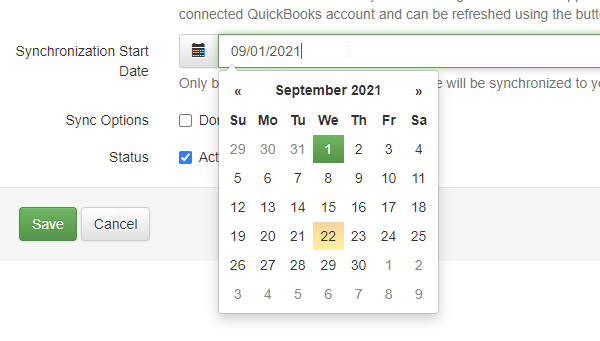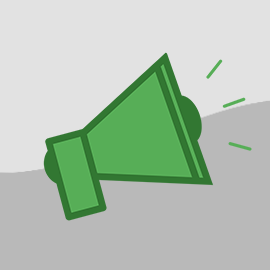Today, I'm excited to talk about some major new features, just released in the past couple weeks, which are really going to knock your socks off! 😵 You can finally do "refundable" type security deposits, and you can make quotes hold dates.
New Features
OwnerRez has always had a built-in Security Deposits, and they're really simple to use. You define an amount you want held, and a few days before the guest arrives, the system puts a hold on the guest's card just like hotels do when you show up at the front desk. If the card fails, the guest (and you) are notified and there are a variety of settings you can configure to customize the process. A couple years ago, we added the ability for them to be auto-released with settings for that as well.
But there have always been two major flaws with our security deposits.
- Any money kept from the security deposit was hidden in the system. Most reports didn't show it, the booking's transaction history doesn't let you see it as a payment or do payment related things (like void or refund it later) and the booking's charges don't reflect the additional amount. PMs couldn't keep or remit it to the owner. You would get the money, but the accounting of it was non-existent.
- The second major flaw is the "hold" process itself. Many vacation rental owners and PMs don't trust the hold because holds expire quickly and our automatic re-authorization process does not always work. Many owners and PMs prefer to collect the deposit weeks or months prior to arrival which isn't possible with a hold.
In designing the overhaul, we made sure to fix both of these issues.
Security deposits can now be collected as refundable payments (instead of holds), and the accounting is very clear and shows payments/refund transactions when money is kept. Let's step through the changes!
If you already do the original "hold" style deposits, you've probably already seen the accounting changes. If you release the hold completely, keeping nothing, the security deposit will look largely the same as before. You'll see some words like "(Hold)" and "(Fully Released") added to the security deposit transaction, but nothing else.
We added these words to make it clear what the type and state of the security deposit is when you get to the page. On the far right, the Amount column also shows if it's been released, but we found that users not noticing that and asking a lot of questions.
If you keep part of the hold, you'll notice bigger changes. Directly inside the security deposit transaction, a payment will show for the amount that was kept. This payment is just like any other payment in OwnerRez in that you can drill into it, void it, refund it and see it on payment history reports. It's technically correct to show the kept amount as its own payment because that's what's going on under the covers - the processor is collecting a new payment linked to the authorized hold.
The payment also shows if you drill into the security deposit transaction with a helpful link so that you can jump over to the payment record.
If you follow the link and go to the payment, there's a link there too pointing back to the associated security deposit.
Change your mind after keeping part of the security deposit? No problem! You can now void or refund the part you kept from the security deposit hold. Since the amount you kept is now a regular payment, you can go to that payment and void or refund it like any other. The same buttons for Void and Refund are shown and they work like any regular payment. You can see the voided or refunded transactions as well both on the Transactions tab and the CC Processing History report.
Speaking of reports, the Payment Detail report now shows the money you kept from security deposits because that money is a regular payment like any other.
Now let's switch gears and talk about a different side of security deposit accounting...
In order to see the payment from the money kept, you also need to have some kind of charge (or set of charges) to offset why there is extra money received for the booking. Previously, we had a "Guest Explanation" field where you could type in why you were keeping money but no real way to link charges to that. The guest explanation was hidden on the security deposit, and the charges never changed. This creates further problems if you're a PM because there's no way to specify whether the money kept goes to the owner or PM, or whether there's a linked expense. This area has been totally overhauled. Now, when you enter an explanation for why the money is held, you are given additional settings to specify commission and expenses and what you enter there is turned into real charges on the booking's Charges tab.
The release page looks similar to before, but if you're a PM you'll see additional fields for commission and expense.
Then when the security deposit is released, the charge are updated and the explanation and amount are added to the bottom of the booking's list of charges.
This allows the booking's total charges and total received amounts to balance out while keeping everything transparent. If you don't like how it looks or need to reverse something, you can do that at any time. Simply edit the charges and make your changes.
Another major change was with the type of security deposit itself. As mentioned above, the "hold" style deposit isn't for everyone. Many users, particularly those with very expensive homes, prefer to actually collect funds as a payment which are held weeks or months in advance of the booking and then later, at the convenience of the owner or PM, refund the deposit when they're comfortable with everything.
So we added a setting to security deposits where you can specify that it be a "refundable" type instead of a hold. If you go your property rules and look at the security deposit section, you will now see this option showing.
The same settings shows on quotes and bookings as well in their respective rules areas. This "refundable" type of security deposit takes a full payment, instead of an authorized hold, just like any payment as soon as it is reserved. The money never expires because the funds are actually transferred to your bank account right away.
The release settings for "refundable" security deposits work the same way as holds. You specify a certain number of days after departure and the system will notify you and release based on that schedule. The release involves an actual refund being sent back to the guest, and the system will show that refund underneath the security deposit on the booking's Transaction tab.
Each of those payment and refunds lines, inside the security deposit, can be clicked on and viewed like any other regular payment and refund transaction. Like the "hold" style security deposits, these payment and refund transactions are linked to the security deposit so that you can quickly see what happened.
In the event that the entire "refundable" deposit is kept, there won't be a refund transaction at all because the entire original payment was kept. That would look the same as above but without a refund, like this:
If you're worried about the funds being auto-refunded too quickly, please note that the system sends you numerous reminders before the money is refunded. You have plenty of time, and plenty of warning, to stop it before that happens. As with holds, there is an easy way to open the security deposit and extend the release period for up to a week longer, and you can do that over and over and as many times as you want.
If you'd rather not auto-schedule the security deposit, but would rather take them manually, you can do that too. The booking's Transaction tab now includes both the refundable and hold type security deposits as options in the Security Deposits menu.
By default, the option at the top (above the line) will be the same as your rules for the property, but the other option will be there as well below the line. In the above example, the property rule is set to "refundable" type, so "Collect Refundable" is the top option in the list and "Place Hold" is below that.
If you accidentally click one type instead of the other, the screen will show you which option you are doing and allow you to switch from one to the other right in line:
Last thing on security deposits... We added a brand new Security Deposits Detail report that will show you the status of all your pending and released security deposits, no matter if they are "hold" or "refundable" style. You can find it under the global Reports menu > Detail reports section. The report does not show fully-released security deposits, only deposits that are pending release or ones that had money kept. There are columns for everything that goes with a security deposit as well as links to the payment and refund transactions that are generated when money is kept.Let's move on to the next new feature which is the ability for quotes to hold dates. This has been requested for a long time, and we're happy to announce that it's out.
Previously, when you sent someone a quote, anyone else could book the same dates. Most of the time, that's what you want because guests request quotes all the time without moving forward, and you don't want the property blocked until you know whether they're going to move forward or not. You might even create a bunch of quotes for the same dates, leaving it up to whoever books them first. However, there are times when you want to specifically hold dates for a single guest. Maybe you know the guest personally or they booked from you before. You can now do that.
To make it work, simply create a new quote, and you'll notice a new option you can select right under the dates that says "Hold these dates so that other guests cannot book these dates while this quote is active".
This option is pretty self-explanatory, but it's important to know what happens under the covers when you select this.
The first thing that happens is that a block is created on the calendar. This is a regular block like any other where you can see it right on the ribbon or month calendar. This block works like all blocks in that guests cannot book the dates, and channels, iCals and other integration partners see the block as well. To the entire world, it looks like the dates are blocked.
Second, the quote is linked to the block so that the quote can manage the block whenever the quote changes. If the quote expires, the block is automatically removed. If the quote is booked, the block is removed and replaced with the real booking. If the quote changes dates, the block changes date along with it. There's a permanent relationship between the block and quote.
Lastly, when the guest goes to open the quote and submit payment, the quote allows them to "pierce through" the block and book the time even though no one else can. If the booking is finalized (ie. payment is approved) the block is swapped out for the block and the quote goes to the normal "booked" status.
If you look at, hover over or drill into the block, you'll see information linking it back to the quote. This should remind you instantly why that block is in place.
If you no longer want the quote to hold the dates (perhaps the guest has taken long enough and you want to open the time up to other people) simply edit the quote and change the dates so that the "hold date" option is no longer selected. That will cause the block to fall away. The quote itself will still be valid, but the dates will no longer blocked.
Need to find quotes that are holding dates? You can do that now too. We've added a status to quotes that will show if dates are held, and you can filter for that status on the quotes list as well.
The last new feature is with our QuickBooks integration. Our customer success team will probably be the happiest group of people that hear about this new feature because it will remove a lot of manual work they do in the background.
Like most of our global settings, when you connect our QuickBooks integration or configure it, it does not automatically turn on your existing bookings to sync with QuickBooks whether they are in the past or future. This follows our normal habit of not touching existing bookings so that changes to your configuration only affect new bookings that are created from that point forward. However, the QuickBooks integration area had no batch tool where you could bulk find and update existing bookings, so users had to reach out to our help desk and ask us to that for them. To solve this, we built a batch update tool for QuickBooks that allows you to find large numbers of bookings, turn them on, turn them off, or nudge them to sync again.
To see it in action, go to the QuickBooks area in the Settings menu, and you'll see a new Batch Update button above the list of your QuickBooks connections. Click that button and you'll see our standard batch screen.
Select the action you want to take (turn on, turn off, re-sync existing) and then use the date filters to target which bookings should be included. Click "Show Bookings" and the system will pull up a list of bookings that match the date range so that you can take a look at them prior to updating them.
Too many bookings in the list? Select the ones you want to exclude or change your date filters at the top and refresh the list again. Once you're ready to go, scroll to the bottom and smack the button to continue. While you wait, the system will run through and turn on/off/resync those bookings as you requested.
When you mess with your property mappings in a QuickBooks connections, we'll automatically detect any bookings that need to be updated and auto-redirect you to this batch update tool with the recommended bookings to fix.
Enhancements & Tweaks
While we were in there working on the new QuickBooks batch feature, we also added a Starting Date field to QuickBooks connections, so that you can draw a line in the sand where you want to your bookings to start. Previously, there was no way to determine which bookings would sync and which wouldn't. As is our normal practice, we don't turn bookings on to sync just because you change global settings, so when you connect or update your QuickBooks connection, it does not change pre-existing bookings. Only bookings created after that point would be turned on for syncing. The new batch update, mentioned above, allows you to turn on many bookings in one go, but we felt like users still needed to establish a starting line so that new bookings could be compared to that point in time.
The new Starting Date field is directly on the QuickBooks connection. When you go there, you'll see that field next to others.
This also fixes the problem of importing historical bookings and having the QuickBooks sync turned on for those. In the past, once your QuickBooks connection was turned on and syncing, if you imported old bookings, those old bookings would start syncing as well, creating invoices in QuickBooks that you don't want. You'd have to go those bookings, turn off the sync manually and remove the records from QuickBooks. The new Starting Date prevents that because the old bookings would be before the date you enter.
While we were working on quotes holding dates (mentioned above in the New Features area), we saw something else we wanted to add to quotes. You can now convert blocked-off time to quotes directly. So if you've held dates for someone by manually blocking-off the time, go to that block and you'll see a Convert To > Quote option.
This will take you to the standard Create Quote screen, and the "Hold these dates" option will be automatically filled in so that the quote that is created continues to hold the same dates that you had before. When you save, the system will remove the manual block, create the quote and make sure the dates are held (if you kept that option selected) all at once. This will help you quickly convert your old manually-held blocks over to quotes for anyone that you're waiting on to book. You can then email them the quote and let them "pierce through" the block automatically.
Bug Fixes
Create triggers on BDC bookings firing before payment fees. We noticed a situation where Booking.com bookings would send "booking created" trigger messages before all of the payment fees were recorded. Payment fees were just recently added for Booking.com bookings, and our trigger messages were firing before the payment fees were being recorded. This caused some email templates to be incorrect. This has been fixed.
Default URL for properties that are removed from hosted sites. Previously, when you changed a hosted website to remove a property, that property's default URL was not getting reset. The property URL would still continue to point at the hosted website even though the website no longer contained any references to that property. This has been fixed.
Fault the guest if pending RTB is cancelled for payment. When Vrbo bookings are cancelled, they have to be marked if they were cancelled by the host or guest because it makes a difference in terms of reputation and fees. But sometimes, bookings are cancelled automatically because they are RTB (request to book) mode and the booking was never finalized. Previously when that happened, we always set it to canceled by guest, but Vrbo informed us that RTB can't always go by guest, so we made it go by host instead. After all, most of the time, an RTB fails because the host does not accept it. However, we recently noticed that some RTB bookings are auto-cancel after payments have been attempted problems - the guest tries to pay and it fails and the guest does nothing to correct it. When that happens, we now detect it and mark the RTB as cancelled because of the guest. This is fair since the cancellation was the fault of the guest and not the host.