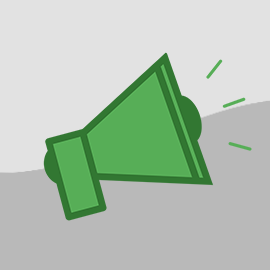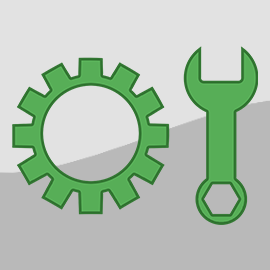A few updates ago, we released the ability to publish and share your calendar data through the use of iCal feeds. iCal is a file format which allows internet users to share calendar events between different services and applications.
We announced the new iCal feature to users but never blogged about it. Our assumption was that those users who wanted the feature would already know what it was and how to use it. However, I'd like to run through a quick tutorial so other users can make use of this great feature and understand it a little more completely.
Setting up iCal for your property
Open one of your properties in OwnerRez and click on the iCal tab on the right. Click the "Add iCal Feed" button at the bottom and you'll be presented with a normal looking form with some options.

When iCal events (which are bookings, in the case of OwnerRez) are shared, there are numerous pieces of data that can be shared along with the dates. For instance, you can share the guest's name, the property location and more. The check boxes you see on the page allow you to pick and choose which pieces of data you want to share and which you don't.
Because you can create as many iCal feeds as you want for a property, you can share the same iCal data with two different people and set different settings for each person. For instance, suppose you want to share your calendar data with a third party listing site (that accepts iCal) and your housekeeper. You would create two iCal feeds for the same property and set the first one to not have any settings but select "show guest" on the second one for the housekeeper.
Once you click Save, your new feed will be created and you'll see a new URL to share.

Everyone that shares your data through iCal must use this URL. The recipient will use the URL in their personal calendar system to subscribe, import or "bring in" your calendar entries. Let's look at how several popular calendar systems use iCal feeds.
Adding iCal to Yahoo! Calendar
If you have a Yahoo! account, go to Yahoo! Calendar and login. After it opens, you'll notice a small "SUBSCRIBED" heading in the left sidebar. "Subscribing" is how Yahoo! refers to iCal feeds. Click the gear icon and you'll be presented with several options.

Click on the "Subscribe To Other Calendars" option and a dialog box will open for you to use. This dialog box is where Yahoo! expects you to enter the iCal information from the provider or host system (which is OwnerRez).

Set the name to whatever you want. In this example, I used the name of my property in OwnerRez. In the iCal Address field, put the URL of the iCal feed provided by OwnerRez. The Color, Refresh and Remind fields are for you to choose based on your preferences.
Click the Save button, and within a few seconds you'll see all your OwnerRez bookings appear.

To remove your data from Yahoo! Calendar, click on the down arrow next to the calendar in the left sidebar and select the "Unsubscribe" option.

Adding iCal to Google Calendar
If you have a Google account, go to Google Calendar and login. After it opens, you'll notice a small "Other calendars" heading in the left sidebar. Click the down arrow next to "Other calendars" and you'll be presented with several options.

Click on the "Add by URL" option and a dialog box will open for you to use. This dialog box is where Google expects you to enter the iCal information from the provider or host system.

In the URL field, put the URL of the iCal feed provided by OwnerRez. You don't have to make the calendar publicly accessible. That's for you to decide and has nothing to do with the iCal data provided by OwnerRez.
Click the "Add Calendar" button, and within a few seconds you'll see all your OwnerRez bookings appear.

To remove your data from Google Calendar, click on the down arrow next to the calendar in the left sidebar and select the "Hide this calendar" option.

Once you delete an iCal feed, the URL you've shared with third parties will no longer work. If you only want to stop the feed from working temporarily but not destroy the URL that you've shared, use the Disable option instead. To disable, open your feeds and click the "Disable" button.

You'll see the feed turn red and it will no longer work. To reactivate it, click the "Re-Enable" button and the URL will come back to life.
Hopefully, this brief walk-through will help you understand what iCal is and how it works. There are many calendar systems that accept iCal feeds such as Outlook, Lotus Notes and Apple Calendar. If you have any problems sharing your data with these calendars, please let us know.