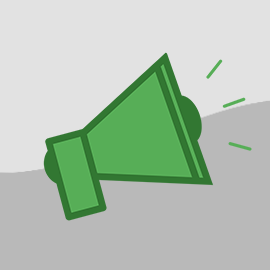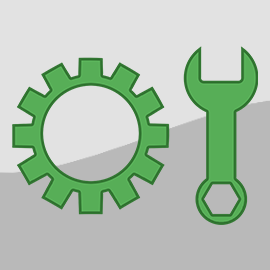After we recently announced the new refund feature, I expected a lot of questions about the "overpayment balance" message. So far, it appears that no one has been confused because we haven't had any questions (even though refunds have been issued).
Still, I'd like to explain the message in more detail by discussing the accounting rules that we go by.
Abstractly, there are only two ways that a booking can account for its charges and payments:
A booking can collect payments and send refunds no matter what charges have been entered.
A booking can keep track of its charges and only allows payments to be collected up to the total amount. Similarly, refunds are only allowed if the guest has paid more than the total charges. (ie. If there is an "overpayment balance")
In the first model, how much the guest owes isn't relevant when collecting payments. You can continue to collect payments no matter how little or much the guest owes. Refunds can be sent no matter how little or much the guest has paid.
In the second model, collecting a payment or sending a refunds depends on how much the guest owes so the booking keeps track of the running balance.
Some time back, after careful review and consideration, we decided to go with the second model. We could have implemented either model but not both.
We decided the second model was better because knowing for sure if a booking is paid in full, needs payment or has been overpaid is crucial to the booking process as we continue to add new functionality.
Consider export functionality for QuickBooks. The export process has to create invoices in QuickBooks that correspond to bookings in OwnerRez. Then, QuickBooks payments are created to match OwnerRez payments. This makes sure that your accounting records are always correct. As you change your booking, the QuickBooks invoice is changed. If, however, your booking charges weren't changed in OwnerRez but you collected a new payment anyway, your QuickBooks records would show an overpayment that would be uncomfortable to deal with.
Consider the emails that your guests receive when a payment is collected or a refund is sent. Those emails show the financial history of the booking including the charges. Suppose you collect two payments for $500 each but the booking charges were left at $800. The second email receipt would show total payments of $1000 against charges of $800. These types of inconsistencies would create confusion.
But I Have To Send A Refund!
Just because you get a message saying "this booking has no overpayment balance" does not mean that you can't send a refund in OwnerRez. You can send as many refunds and collect as many payments as you like.
You just have to adjust the booking charges first.
That's the key. If the system is telling you that payment or refund functionality is limited, you only need to go to the charges page and give yourself more room to work with.
If you need to collect a payment but the booking shows as paid in full, adjust the charges to increase the total and then collect the payment.
If you need to send a refund but the booking isn't overpaid, simply adjust the charges to decrease the total and then send the refund.
Adjusting charges seems natural when collecting additional payments because it's natural to have to increase the charges before expecting more money from the guest. But refunds work the same the same way in reverse.
Here are some typical refund examples.
Refund Due to Cancellation
Suppose a booking is fully paid when the guest calls you with a sob story. They need their money back. You agree and go about canceling their booking.
The first thing you do is refund what they paid. When you try to send a refund you get the "no overpayment balance" message.
Go to the Charges tab, and add a new line item for every existing line item you see. In each new line item, add a description and a negative amount canceling out previous line items.
If the original line items looked like this:

Then the final line items might look like this:
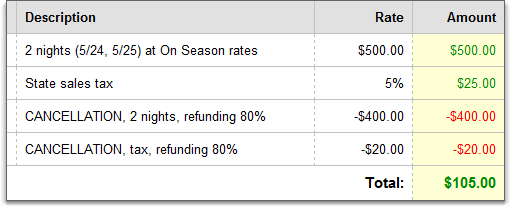
Since the guest already paid $525 but the charges are now $105, an overpayment balance of $420 would appear.
Now, when you go back to send a refund, you'll be allowed on through.
Refund Due to Unhappy Guest
For partial refunds, the process is exactly the same. Suppose the AC conked out during a booking and, though you tried to get it fixed as fast as possible, the guest spent several very hot nights in misery. You agree to send them back $100 as a sign of good faith.
Before attempting to send a refund, hurry over to the Charges tab and adjust their line items.
If the original line items looked like this:
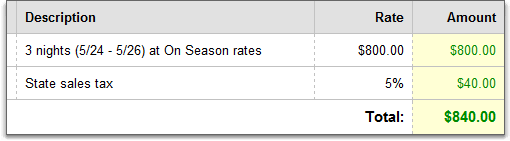
Then the final line items might look like this:

As soon as you save those new line items, the booking will show an overpayment balance and you'll be free to send refunds.
Hopefully, this should shed some light on the messages you see when collecting payments and sending refunds. As we build new features, and refine old ones, it is our intention to make the booking process as easy as possible. Sometimes that means having to be careful about how the numbers work under the hood.
In the future, we plan on adding a simple refund wizard that will help you adjust charges and send a refund all at the same time. That should make the refund process even easier.