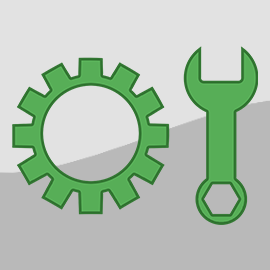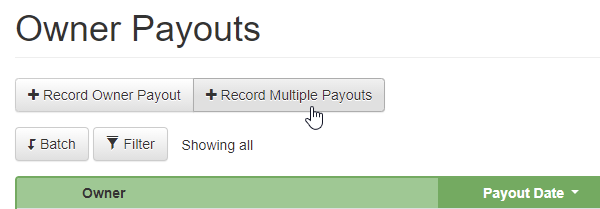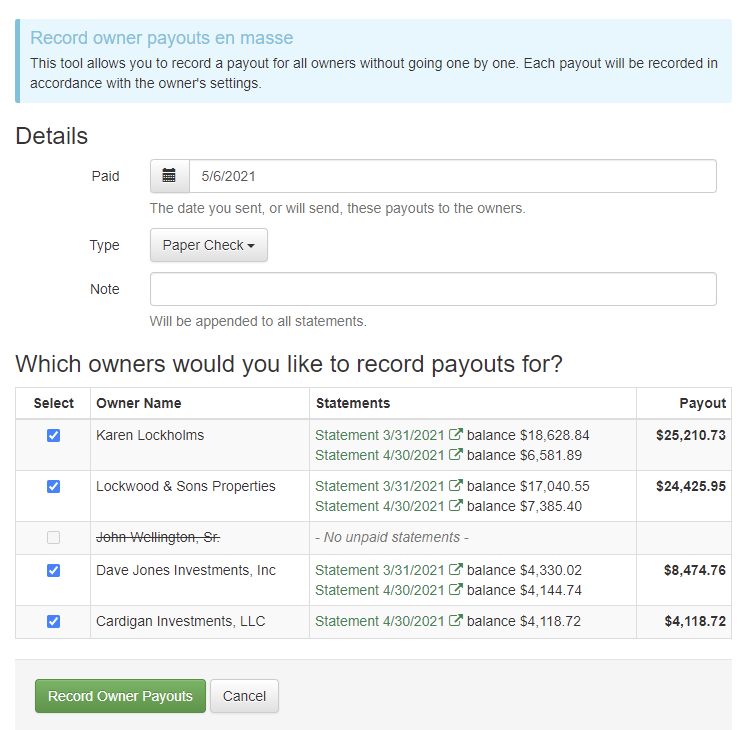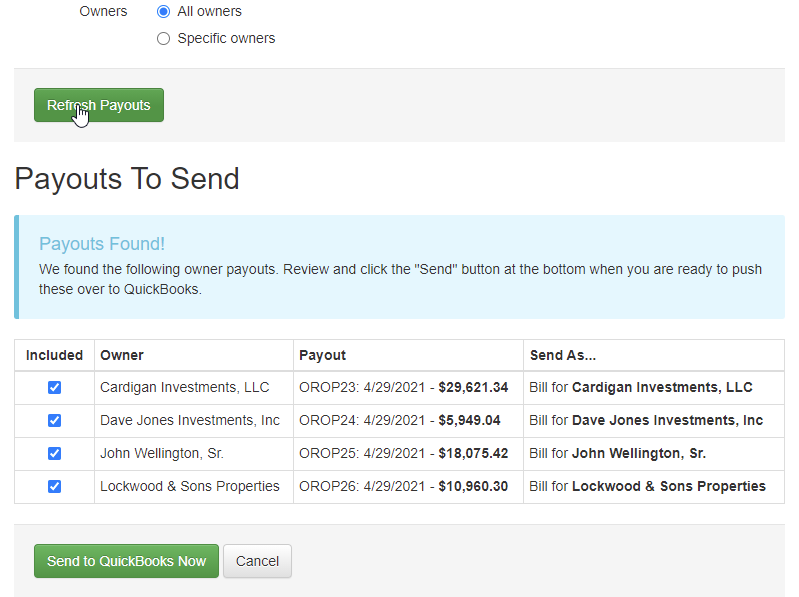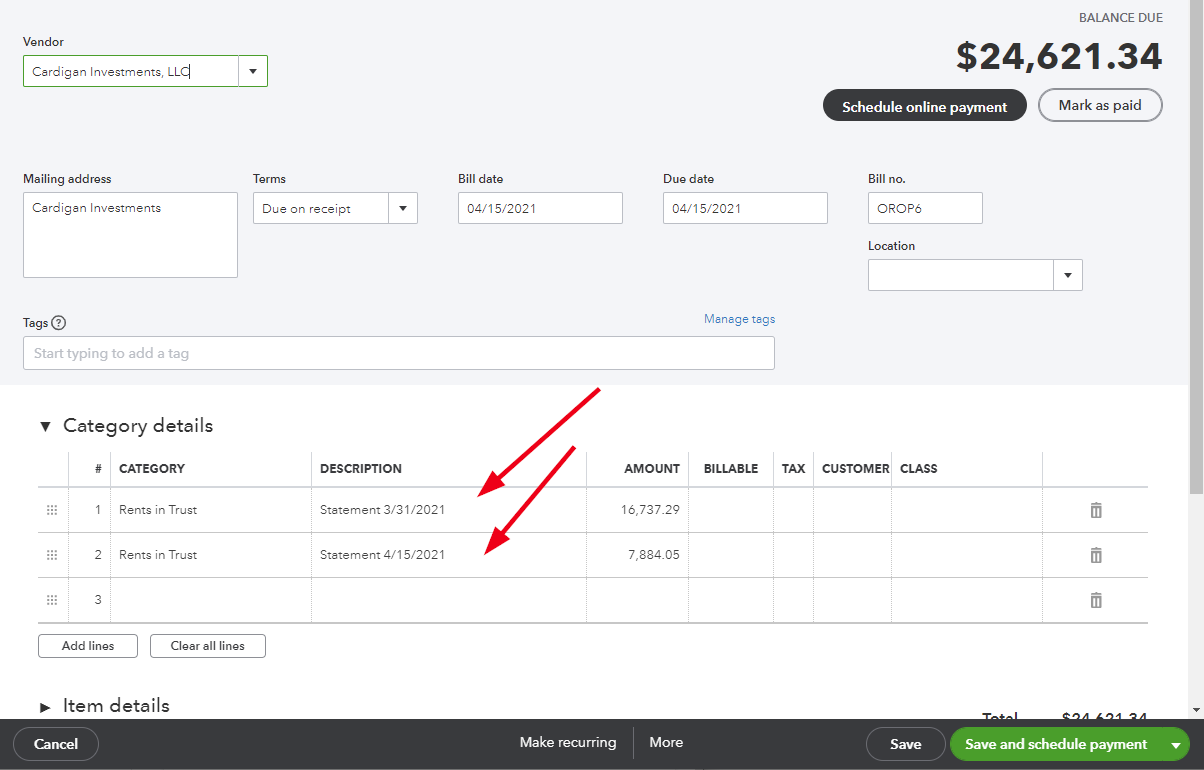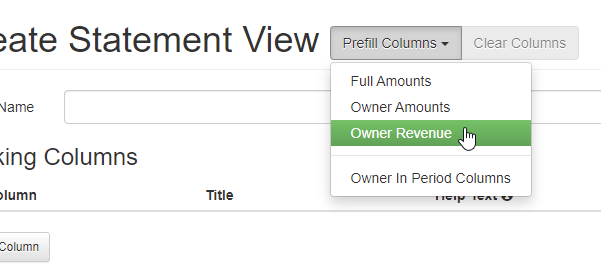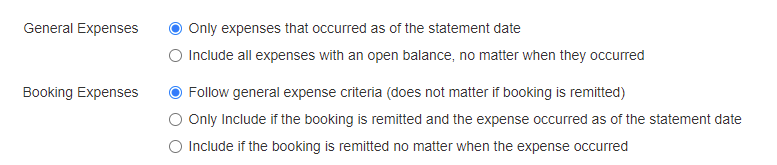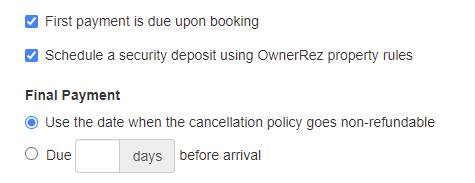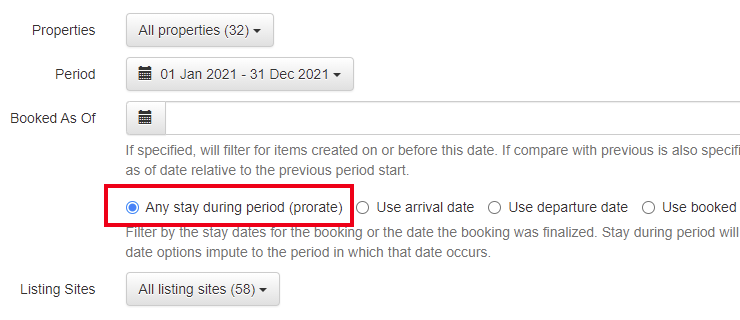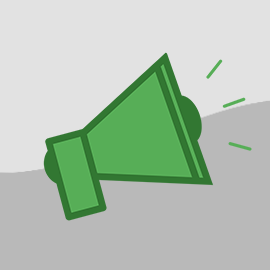Happy Friday, everyone! Before you head into the weekend, I wanted to share some exciting new updates (29 total) that came out last week with a focus mostly on PM statements and payouts, but also enhancements to Booking.com channel integration. Let's get started! 🚀
New Features
The exciting news of the week is about our new PM updates for owner payouts. Owner payouts have been around a long time but tend to be less understood (and less used) because statements and expenses get most of the attention. Payouts are basically a record of money actually being transferred to the owner. The statement tells you what the owner gets. The payout is the amount you actually sent to the owner. Aren't those the same thing? No, there are situations that make them different. For instance, an owner might have a negative statement for a particular month and, instead of the owner sending you a check, you just hold over the negative statement to the next month. The next month, if the owner has a positive statement, the owner payout is the result of both the negative and positive statements.
The problem with payouts is that they were one by one. You could only record a single payout for one owner at a time. If you manage on behalf of 50 owners, it takes a long time to manually enter 50 payments. So we built a special "Record Multiple Payouts" for owner payouts feature to take care of this problem.
To see it in action, go to PM > Owner Payouts like you normally would, but notice that there is now a Record Multiple Payouts button at the top.
Click that button, and you'll get a special batch page that will show you all the statements that need to be paid (ie. any that still have an "unpaid" or "partially paid" status) and what the owner will get.
You can select the type of payment (bank transfer, check) for them and a note that will apply to all payouts. If the owner has multiple statements, the payout balance for that owner will be the delta of those statements' unpaid balances.
If you want to skip an owner, use the checkbox on the left to de-select that owner. Click the Record Owner Payout button at the bottom and the payouts will be saved. To be clear, as when recording individual payouts, our system does not actually send a check or ACH money to the owner's bank account. We assume that you will do that at the same time. And if that part (sending the actual money) has frustrated you in the past, keep reading!
The next big piece of news flows right along with this. You can now push owner payouts directly into QuickBooks as bills or checks. This means that you can use the tools in QuickBooks, like the Checks To Print queue or Pay Bills Online feature, to send money to all your owners quickly after recording multiple payouts.
This tool can also be found in the PM > Owner Payouts area above the Payouts grid. You'll see a "Send to QuickBooks" button that will either be enabled or disabled depending on whether you have a QuickBooks account connected to OwnerRez. To be clear, this only works with QuickBooks Online, not QuickBooks Desktop, and it has to be an active connected QuickBooks Online account which you can connect using our QuickBooks setup and connecting process.
The first time you click the button, OwnerRez will show you a configuration page where you'll need to map some options.
The "As Of Date" field allows you to set the starting date for when payouts should be pushed across to QuickBooks. After all, you probably don't want to push old payouts if the money for those payouts has already been sent. You can also specify whether you want to create Checks or Bill records in QuickBooks. If you want to print checks, use the "Check" type. At the bottom, you'll need to map the owner in OwnerRez to the vendor or customer in QuickBooks. This will allow OwnerRez to know what vendor or customer name to use when creating the check or bill in QuickBooks. When you're done configuring everything, click Save and you'll be ready to go.
After configuration is over, you'll see the actual page to send payouts to QuickBooks, and it will look and act like all of our other batch pages.
The page works in two stages. First, you'll use the top options to find and show payouts that need to be sent to QuickBooks. Then, after seeing the payouts, you can select or confirm the ones to send and OwnerRez will immediately push those payouts into your QuickBooks Online account as checks or bills. Let's step through the process...
Go ahead and click the Show Payouts button. By default, it will show any payouts that were never sent to QuickBooks in the past for all owners and for all dates back to the starting "As Of Date" you selected in the configuration area. The payouts will show right below that in the same page.
By default, all payouts will be selected, but you can de-select any that you don't want to send across to QuickBooks. If you need to change the criteria, simply do that at the top and the click the "Refresh Payouts" button. The payouts will reload at the bottom, and you can re-confirm the selection.
When you have the group of payouts showing and selected that you want to send across, click the bottom "Send to QuickBooks Now" button, and OwnerRez will create check or bill transactions in QuickBooks while you wait.
You can double-check your work by jumping into QuickBooks and clicking on the Expenses menu. You'll see the check or bills that OwnerRez just sent over.
Drill into one of those check or bill transactions, and QuickBooks will show the detail inside. Notice that if the payout is for multiple statements, both statements are referenced with the correct amounts.
After your payouts are in QuickBooks, you can use the Checks To Print or Pay Bills Online queues in QuickBooks to send money to the owners quickly, greatly eliminating the time to enter and send owner payouts.
This past week, we also added some "In Period" columns for owner statements. Most PMs only show the owner the money they earned and not the booking totals, and if the booking overlapped the period, many PMs only like to show the money earned inside that period. You can now do this for many revenue fields.
The new "In Period" columns are only available in custom statement views; they do not appear in any of the default system views. Go to PM > Statement Views and create a statement, and you'll see the new columns showing in the drop-down.
These columns show the exact same thing as the regular ones only the amount is pro-rated for the time the booking is in the statement period. To be clear, it's possible for these columns to return $0 if the booking is not inside the statement period. For instance, suppose a booking occurs in April and is remitted 100% in April. Later in May, after the booking has long departed, you discover that the guest owed more money and the charges and payments were changed on the booking. The booking would have a new remittance balance and be picked up in the May statement. However, because the booking originally occurred in April, the "In Period" columns would all show $0 even if the "Remitting Now" column had an amount to remit to the owner.
While we were adding columns, we also added two new statement columns for Zero Commission Charges and Non-Standard Commission Charges. These columns will help you show your owners the total guest charges that had zero commission or non-standard commission on them. This is common for things like cleaning fees where the total was passed through to the owner or expense'd to the PM. If you have this situation, you can select the Zero Commission Charges column, name the header "Cleaning Fees" and then the owner will see how the gross minus cleaning fees leads to a net that your commission is applied to.
While you're messing with the custom statement views, notice that there's a new "Prefill Columns" button at the top.
When you click the Prefill Columns button, you'll see the three system views and any custom views you've already created. If you select one of those views, the page will fill in with all those columns so that you can hit the ground running. From there, make your changes and then save.
Last thing on PM... We noticed that the "Included Expenses" criteria options, when creating owner statements, did not accommodate certain situations and booking expenses would fall through the cracks or be delayed in getting picked up. So we updated the Included Expenses options to have two sections of criteria - one for general expenses (ie. non-booking expenses) and then one for the booking expenses.
This gives you the ability to fine tune your selection and pick up booking expenses exactly when you want no matter when the expense date occurred.
Enhancements & Tweaks
For the enhancements and tweaks section, let's start with Booking.com. We've wanted to update our Booking.com channel integration for awhile, but it's slipped down the list because of more-important things taking priority. This past week, we were able to do some work on Booking.com to strengthen the integration. There is far more we'd like to support, like syncing messaging and listing content, but we made some good strides in the limited time we had.
First, if your Booking.com channel integration is in "manual payments" mode, we no longer verify the card. Basically, we store the card on the booking, but we don't do a $1 authorization to test that the card works. So the card could be bad, but you won't know until you try it later. We do still error if Booking.com sends us "partial" card information (like a missing CVV code). This helps in situations where you don't want to alarm the guest by trying the card yet and plan to do everything manually.
Second, we updated Booking.com cancellations to always do refunds manually. In the past, we attempted to refund automatically based on the cancellation, but the refund was sometimes incorrect because Booking.com gave us misleading or ambiguous cancellation information. It was also out of character for our cancellation process since no other cancellations in OwnerRez do refunds automatically. So now Booking.com follows everything else and refunds are left to you to do manually as a separate step in the process.
Also, for Booking.com policies that have a final payment on the day of arrival, we added a "no show" penalty clause. The clause says "If the guest doesn't show up, they will be charged the total price of the reservation" in keeping with how Booking.com advertises their listings and policies.
Then, we've updated our cancellation policies for Booking.com bookings to support their new policies. Booking.com added a bunch of new cancellation policies since we first integrated with them. We have now added support for all of the new ones.
Finally, we added a Final Payment Due setting to our Booking.com channel integration.
There tends to be a lot of confusion, on the part of both guests and users, as to when final payments are due on Booking.com bookings, and sometimes the information Booking.com sends to us with the booking is not what you actually want on the management side. So this option allows you to manually override it to a specific number of days before arrival if the information we receive is not what you want.
In no particular order, here's a few other updates we made over the past week...
There's a "fix up" guest form where you can give guests a single URL and it will ask them for point of contact information, get them to sign the renter agreement and also ask for a credit card if a security deposit needs to be scheduled. However, we noticed that guests were not showing travel insurance information, so we added travel insurance information to the same "fix up" guest form. Like everywhere else that shows travel insurance, it follows your property rules, so it won't show if you have travel insurance turned off.
We clarified the "Surveillance" amenity to also include language about "Cameras". If this option is selected, channels like Airbnb will show that you have cameras on the property. Like all of the other amenities, the Cameras/Surveillance amenity has a note field where you can explain more about the amenity. Use the note field to describe where each camera device is located and whether it is turned on or off.
The Booking Summary report provides a great overview of revenue and you can compare periods to each other like the current year to the previous year. The report offers some date selectors at the top so that you can filter and group revenue based on the correct month. For instance, do you want to show booking revenue based on arrival date, departure date or when booked? To that, we just added a "any stay during period (prorate)" option so that you can accurately show the revenue that occurred in the period versus the revenue that overlapped into a different period.
When importing charges via Channel Bridge, we updated our logic for Airbnb bookings to prefer OwnerRez pricing for guest fees if guest fee pricing exists in OwnrRez. This helps reduce confusion when Airbnb's revenue numbers don't match what OwnerRez calculates they should be. The total charges amount is always the same either way.
If you have Houfy connected to OwnerRez, you can now click on your Houfy listing numbers directly from OwnerRez. We noticed that Houfy listings have direct listings numbers, so we updated our Houfy API channel dashboard to show those listing numbers directly.
Bug Fixes
Channel Bridge using wrong calculation when expensing surcharges. Interesting little guy here. We noticed that in certain rare situations, the expense settings on surcharges (for PMs) was not being correctly applied, but only when charges were imported through Channel Bridge.
Don't show door codes that are blank. Just like it sounds! We were occasionally showing door codes in places even though the door code was not yet generated.
Crash when deleting bookings with fees. Just like it sounds again. If a booking had fees (ie. channel or CC fees on the transactions tab) and the user tried to delete the booking, instead of getting a nice message saying that you can't delete the booking, the booking would simply crash. This has been fixed.
Business amenities now save and show correctly. We added several new business amenities recently (eg. Desk), but there was a bug that caused them not to save correctly. All better now.
Owner dashboard showing un-managed bookings. The owner dashboard, in the Portal Access area, shows the owner a couple of cool charts with their revenue and occupancy. However, it only is supposed to show the owner the bookings that are managed and associated with themselves (as the owner). If there are old historical bookings though, not associated with the owner, they should not be showing up in the dashboard, but they were. We corrected this to only show the associated and managed bookings for the current owner.
Properly un-manage bookings before the first owner if selected. We found a case where adding the first owner to a property would not un-manage bookings before the effective date even if you asked nicely.
Booking list owner filter now works. We discovered that the bookings list did not properly apply the filter for owners. Now it does.
Allow including properties on Vrbo in Request to Book mode. Airbnb requires that all other channels be in Request to Book (RTB) mode to allow RTB on Airbnb. We were not checking the validation exactly right on the Vrbo property mappings so you may have seen a warning while attempting to include a new property. We've fixed that.
Google Analytics tracking on internal pages. We noticed that the user's Google Analytics tracking code (the one starting with "G-" or "UA-") was recently added to some of our internal app pages, but the code isn't needed there. The user's Google Analytics tracking code is only needed on public guest-facing forms and hosted website pages, so we cleaned that up.
Support multi-column sort on properties grid. We now support sorting by more than one column at a time on the properties grid. Hold the CTRL key while clicking column headers to add subsequent sorts. We'll be bringing this feature to more grids in the future, but we thought we'd pilot it here first. There was also a bug we fixed where the properties grid was not following the order of the Display Order column.
Don't show spot rates for inactive or deleted properties. These rates have no impact on anything, but we were still showing them in the spot rates grid. We won't do that any more.
Include $0 expenses on Owner and PM Statements. In the past, we have only included expenses on statements that had a non-zero balance to remit/collect. But some PMs like to include informational expenses that have a $0 balance upfront. You can now create those $0 expenses and they'll show up on the next owner or PM statement along side normal expenses.
Old SMS numbers still being used. In the past, when sending SMS messages, the FROM number (ie. your SMS number) would stick to the old SMS number you had before even if that SMS number was deleted. So new replies from the guest would keep going to the deleted number. This is now fixed to use your new SMS number. This only affected users that deleted their SMS number and registered a new one.