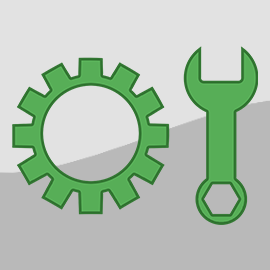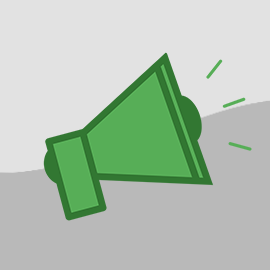Hold the pickles! 🥒 Did you know that today is Burger Day 🍔?
The humble but versatile burger has so many options! Cheese, lettuce, tomatoes, onions--they are all possibilities to build your favorite burger! Just like OwnerRez allows users to assemble all the tools needed to create a successful vacation rental business. Learn about all the juicy new features included in our August 25th release with 6 updates, including beefy (yep, we said it!) Custom Field and Damage Protection updates!
New Features
Custom Field File Formats
The highly-asked-for and much-anticipated feature to allow owners/PMs to capture files (e.g., driver's licenses) from guests is now available! With this release, there are now 3 types of Custom Fields:
- Plain Text format is ideal for additional Guest information that OR users may require.
- Rich Text format allows the use of additional fonts and colors.
- File format is best suited for non-text files, such as image or PDF files.
OwnerRez users can now configure a custom field booking type file format to accomplish asking guests to upload files during quote acceptance or signing of legal/renter agreement.
To add or edit Custom Fields, navigate to Settings > Workflow & Devices > Custom Field Definitions.
On the Custom Field Definitions page, users can accomplish the following.
- Create a new Field Definition by clicking on Create Field Definition.
In the example below, we're going to create a required Booking Field Definition for Guest IDs. Note that we chose File for the file format. Click on Save.
- Edit an existing Custom Field by selecting from the following for your existing Custom Field.
- Click on the Pen icon.
- Select Edit this Field Definition from the drop-down list as shown below.
- Select Open in new tab from the drop-down list as shown below.
- Click on the Pen icon.
For more information read the Custom Fields and Capture additional fields on booking and agreement signing support articles.
Enhancements & Tweaks
Airbnb Room Shared Spaces Option
Properties listed on Airbnb, including API connected Airbnb properties, support shared spaces and rooms should reflect whether it is a private or shared space. OwnerRez Users can now define rooms or spaces in their properties as private or shared.
To indicate whether your spaces are shared or private, navigate to Properties > Specific Property > Rooms > Change.
Select whether each room or Space is Private or Shared by selecting the appropriate radio button.
Click Save at the top of the page to save your selections.
For more information see our Airbnb Photos, Rooms & Accessibility Amenities support article.
Damage Protection Update
OwnerRez's Damage Protection Coverage provides protection paid for on a booking-by-booking basis against accidental damage a guest might do while at your property. It's directly integrated into OwnerRez and powered by RentalGuardian®. Damage Protection updates include new contract requirements, signature and billing all in one place. Users can also opt-out or exclude specific channels.
In addition to Security Deposits, Damage Protection Coverage is one more layer of protection for Vacation Rental Owners and Property Managers. However, it should be noted that it is no substitute for Homeowners Insurance (HOI).
OwnerRez has overhauled and clarified the Damage Protection Coverage enrollment process to now include the following information right on the OR enrollment page.
- Clear Coverage Types (both Standard and Enhanced)
- Amount of Covered Damage per Booking
- The Cost per Booking
- Any Extra Coverages available with Enhanced Damage Protection
Users can select which properties to add Damage Protection to but the main requirement is that all of your bookings and properties must be included in the damage protection program. You cannot choose to turn coverage off and on for certain properties or guests.
While OwnerRez recommends that users include all channel bookings, users have the ability to opt out or exclude specific channels by selecting which channels to exclude from Damage Protection with the express understanding that you as an owner/PM are at the mercy of these channels and whether the guest admits to the damage.
Navigate to the Damage Protection Coverage area by going to Settings > Financial > Damage Protection.
During the Damage Protection Coverage enrollment process, users can accomplish the following.
- Select the amount of coverage for each property.
- Opt out or exclude specific channels with the express understanding that you as an owner/PM are at the mercy of these channels and whether the guest admits to the damage.
- Apply Damage Protection to either:
- Pre-existing bookings that will arrive in the future
- New bookings
Nobody likes a surprise bill! OwnerRez Damage Protection charges are transparent and straightforward so there are no surprises. The list of all affected bookings, along with the amount owed now, will display when users click on Show Affected Bookings. This allows users to make an informed financial decision when applying Damage Protection Coverage before clicking on the Accept Agreement and Charges.
The full amount owed, $394 in the case above, will be charged immediately when users click on Accept Agreement and Charges.
View Damage Protection Policies
But how do find individual Damage Protection Policies? Users can view individual Damage Protection Policies by clicking on the Insurance section of individual bookings and selecting the Damage Protection tab.
On the Damage Protection tab, users will see the following.
- The coverage amount, in this case, is $1500.
- The amount paid by you the owner and when it was paid. It is up to you as a user whether you choose to pass the cost of Damage Protection on to your guests as a surcharge. If you do have to submit a claim (and we hope that is not the case!), there is a link to the Online Claims Form along with a handy Reservation Number to add to the claims form. Copy the Reservation Number by clicking on the Copy icon next to the Reservation Number.
For more information, see our Damage Protection Overview support article.
Lynnbrook Group
Lynnbrook was a long-time preferred payment processor with OwnerRez, and we still have a lot of users using Lynnbrook Classic. During the 2020 Pandemic, Lynnbrook stepped back, stopped onboarding new OwnerRez customers, and took the opportunity to retool and come back better than ever as Lynnbrook Group. Existing OwnerRez users continued using the classic integration method, but all new onboarding ceased. In the ensuing time, Lynnbrook Group created a new technology platform that users can now:
- Onboard (even small users) within a few minutes.
- Use Lynnbrook's own funding process to determine if new users needed to be Fund At Event (ie. payouts are sent at booking check-in) instead of Fund At Booking.
- Provide settlement data, including fees, so OwnerRez can do to-the-penny reconciliation with our Deposits feature.
To learn more, see our Lynnbrook Group support article.
Bug Fixes
Send Confirmation to Guest After Manually Finalizing a Quote. In some cases, the Messages on booking quotes displayed Guest Notifications as "Not sent" even if it was sent. This bug has been corrected and the send confirmation to guests will now display after manually finalizing a quote.
Security Deposits Can be Deposited Elsewhere. Whether a Refundable Damage Deposit (RDD) is kept or released, OwnerRez copies and allows the Security Deposit Payment to be deposited elsewhere. Refundable Damage Deposits (RDD) are included in the Deposit Batch Update results. Booking transactions now display "marked deposited" for Security Deposit Payments even if the Security Deposit Payment is deposited elsewhere.